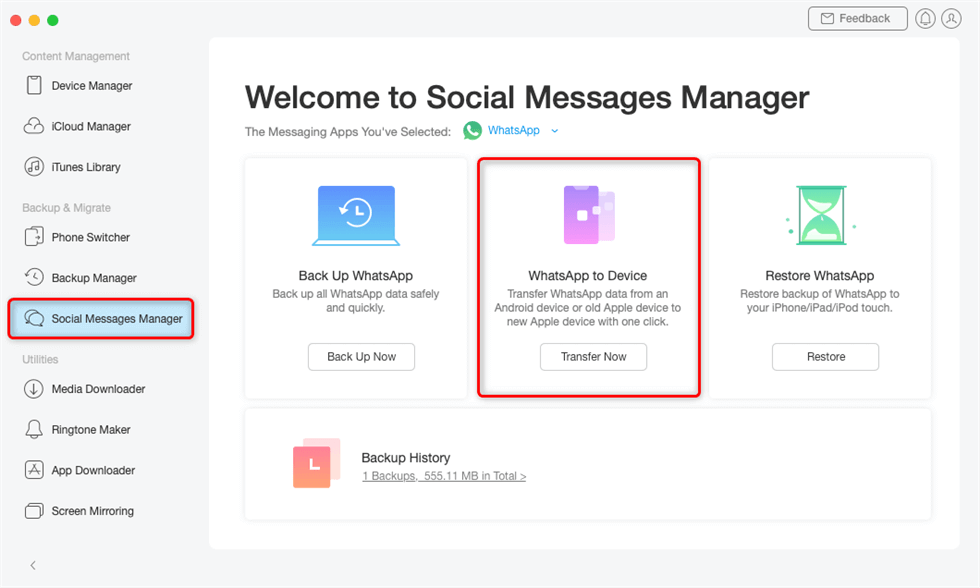How to move WhatsApp from Android to iPhone
When you are changing your device, transferring data is the first task to do. Here we have enlisted easy ways, so you can move WhatsApp from Android to iOS in no time.
Shifting data from Android to iPhone is always a mess, instant messaging apps like WhatsApp do not offer any official method to migrate data, chats, and media from Android to iOS and vice versa.
When switching from Android to iOS, transferring data like photos, emails, documents, seems an easy task but when it comes to moving WhatsApp from Android to iPhone, many people find it difficult. Moving WhatsApp from Android to iPhone is not permitted officially. Owing to the fact, Android uses Google Drive to store the WhatsApp backups, while the iPhone stores WhatsApp backups in iCloud. So it becomes quite impossible to move WhatsApp from Android to iPhone without data loss.
Steps to Move WhatsApp from Android to iOS
Here are some easy ways for WhatsApp Android to iPhone transfer with 100% security of data transfer.
Method #1: Move WhatsApp from Android to iOS by official transfer method
iPhone users with iOS version 2.20 1.16 3.16 can check for this new migration feature. WhatsApp is working to add this feature that will work as a game-changer for transferring WhatsApp messages from Android to iOS.
This official transfer method was announced in August 2021. Since then it has become valuable and appreciated by users whose chats and other WhatsApp data from Android has been successfully transferred to iOS. This new feature has been asked by the community for years and we hope by the end of this year this feature will be introduced in all smartphones to move WhatsApp from Android to iOS.
Method #2: Move WhatsApp from Android to iOS by using the Email chat method
Transferring WhatsApp from Android to iOS by using Email is a tedious process, as you can only transfer your WhatsApp chat one at a time. Follow these simple steps for WhatsApp Android to iPhone transfer using email
- The very first step to follow is to open the WhatsApp app on your Android device.
- Now go to a section named “Chats”.
- In the section of chats, there will be an option of “chat history”. Choose the chat history.
- Now click on the option of “Export chat”, which will send the messages from Android to iPhone via an email.
- With this method, every chat will not be transferred to your WhatsApp by email. So you have to select a targeted chat.
- These transferred messages will be only read from Chat backup but cannot be read in WhatsApp on your iPhone.
Tips while moving WhatsApp from Android to iPhone
Here are some pro-tips you need to follow while moving WhatsApp from Android to iOS to prevent any data loss:
- To save your chats permanently and save them from permanent loss, it is better to maintain a backup nevertheless. By creating a Backup of your account, your WhatsApp chats will always be saved and you can also access them on any system.
- While using any method for moving WhatsApp from Android to iOS, make sure that method is safe and secure for your device and the third party has no right to access your personal data. Because on the internet, many methods are available but only a few are genuine which we have mentioned above in this article.
- Use the same number on the source and target device. In case you use another number then use the “change number” feature of WhatsApp beforehand.
Method #3: Move WhatsApp from Android to iOS using AnyTrans
Backup and restore all WhatsApp data including media and chats, from Android to iOS easily using this professional transfer and a backup tool called AnyTrans.
So if you have got a new iPhone then follow these time-saving steps to transfer your WhatsApp chats to iPhone from an Android device
- To begin, download the Anytrans app on your pc. Use a USB cable to connect your Android or iPhone to your pc.
- Next, select the “Social Messages Manager” mode.
- Now select the “ WhatsApp to Device” option then hit the “transfer now” option to start the process.
- Now select your Android as the source phone and iPhone as a target phone. Now click on the “Next” button to transfer WhatsApp messages from Android to iPhone.
- Now follow the popup instructions to continue. Make sure to follow all steps mentioned on the screen.
- These steps will create a backup of your WhatsApp chats.
- Now you have to install a modified version of WhatsApp to transfer the extracted backup to your iPhone.
- The next step is to log in to your WhatsApp on your Android phone. Click on the Restore button and then choose the “Next” option.
- Now, the transfer process will begin, and once it’s done you will be able to see the transfer status on your computer.
- Finally, all your WhatsApp data from Android will move to iPhone successfully.
Method #4: Move WhatsApp from Android to iOS using PhoneTrans
Another tool for transferring WhatsApp messages and attachments from Android to iOS is PhoneTrans-phone to phone transfer.
Follow these simple steps below to use PhoneTrans:
- Install the PhoneTrans app on your computer and connect your computer with Android and iPhone via USB cable.
- Select the option of “App transfer” from the left menu and then choose the option of WhatsApp.
- Now select the option of “Start Transfer”.
- Your target device(iPhone) and source device(Android) will appear on the screen. Now click on the transfer option and a screen will appear. Now choose the option of “Transfer Now”.
- Follow all the steps mentioned. Your WhatsApp chat will be backed up on your Android. Now choose the option of Restore and wait until the process completes.
- As the process completes, all your WhatsApp chats will be transferred from Android to iPhone.