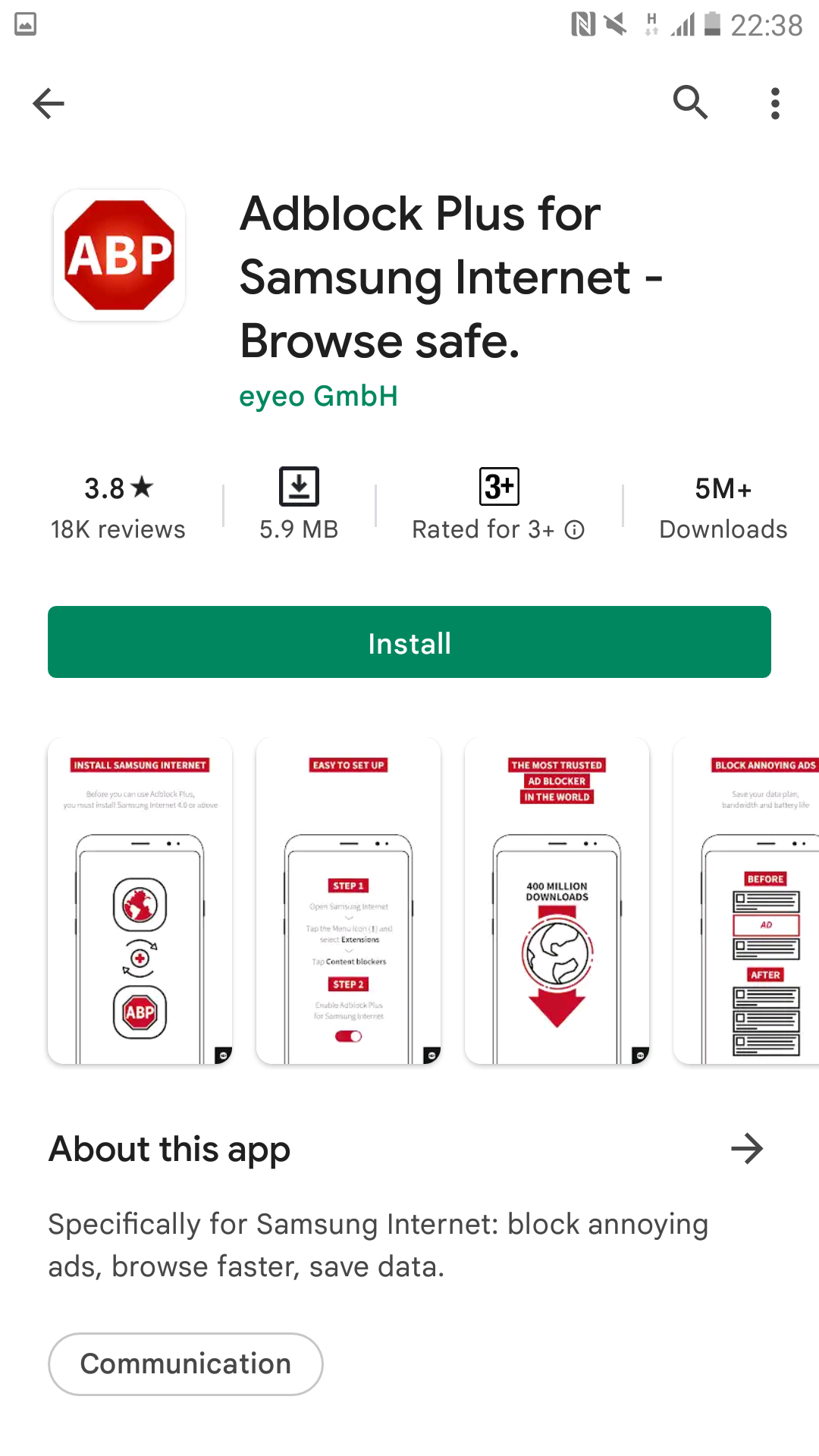How to Block Ads on Android without Rooting
We know exactly how pop-up ads on Android disrupt the browsing experience. Auto-playing video ads are unpleasant and embarrass you in public, so here we have curated the best ways to block ads on any android without root.
The over-optimization of apps with music playing unexpectedly and the never-ending pop-ups are getting more intrusive these days. Owing to this pervasive experience of ads, many users are searching if there’s any way to block ads on their android without root.
Unnecessary ads can be unpleasant at times and deteriorate your overall browsing experience. So many users look for the premium ad-free version of apps so they don’t have to forcefully scroll past a dozen of ads.
But now no need to pay extra to get rid of useless ads, we have curated the best ways that you can use to block ads on your android without rooting it.
Quick Ways to Block Ads on Android Without Root
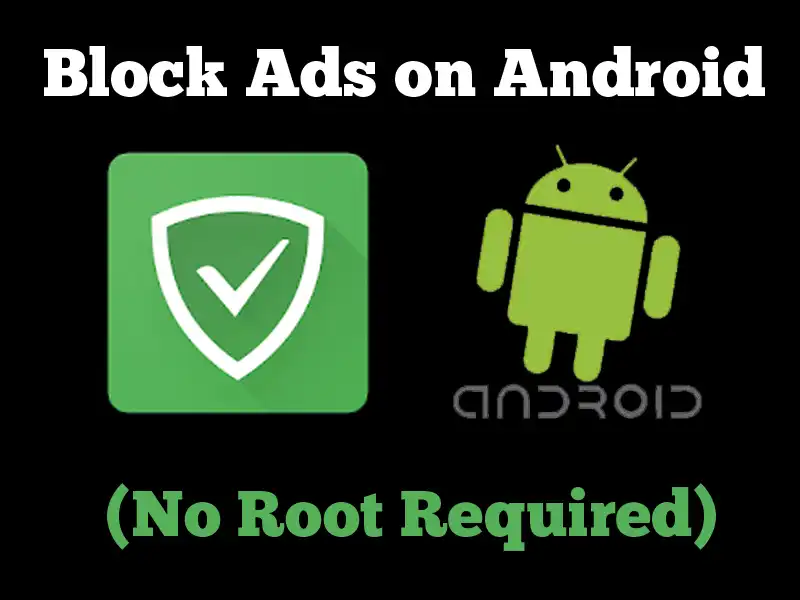
Now no more feel interrupted and overwhelmed by seeing frustrating ads and read our article below to block ads on your android without having to root it.
#1 Block Ads on Android: Use Private DNS
Get rid of offensive ads immediately by switching on or off Private DNS. Private DNS is supported by Android 9.0 or higher versions. Follow the easy steps curated below;
- Go to the Settings panel.
- Select Wifi & Internet or More Connection Settings.
- Next, click on the Private DNS option.
- Now three options-Off, Auto, and Private DNS Provider Hostname will appear. Select the last one.
- Type dns.adguard.com and save it. Now AdGuard’s DNS will block all the ads, especially from the adult websites.
- Additional step for Chrome users: go to chrome:/ /flags and disable #enable-async-dns flag.
- Additional step for Xiaomi users: Private DNS setting is disabled in MIUI 10 devices, so you need to enable it first.
#2 Block Ads on Android: Use AdGuard DNS
Add AdGuard DNS IP address in the IP address of your Android and block useless ads in the quickest way possible.
- Go to the Wifi Settings. Click on the Settings option.
- Click on Advanced and then select the IP settings.
- Click on Static.
- Select Default for every option except for DNS 1 and DNS 2.
- In DNS 1: Add 94.140.14.14
- In DNS 2: Add 94.140.15.15
- Now save the above settings and enjoy ads-free browsing.
Alternatively, AdGuard Android app.
#3 Block Ads on Android: Change Browser Setting
You can get rid of offensive ads that distract you while browsing, simply by changing your browser setting. If you use Google Chrome as your default browser, follow the steps below;
- Open Google Chrome.
- Go to the Setting. Open Site Settings.
- Tap on the Pop-ups and Redirect option. Check if it is turned off.
- If not, then turn it off.
- Also, turn off the Ads option to block ads while browsing.
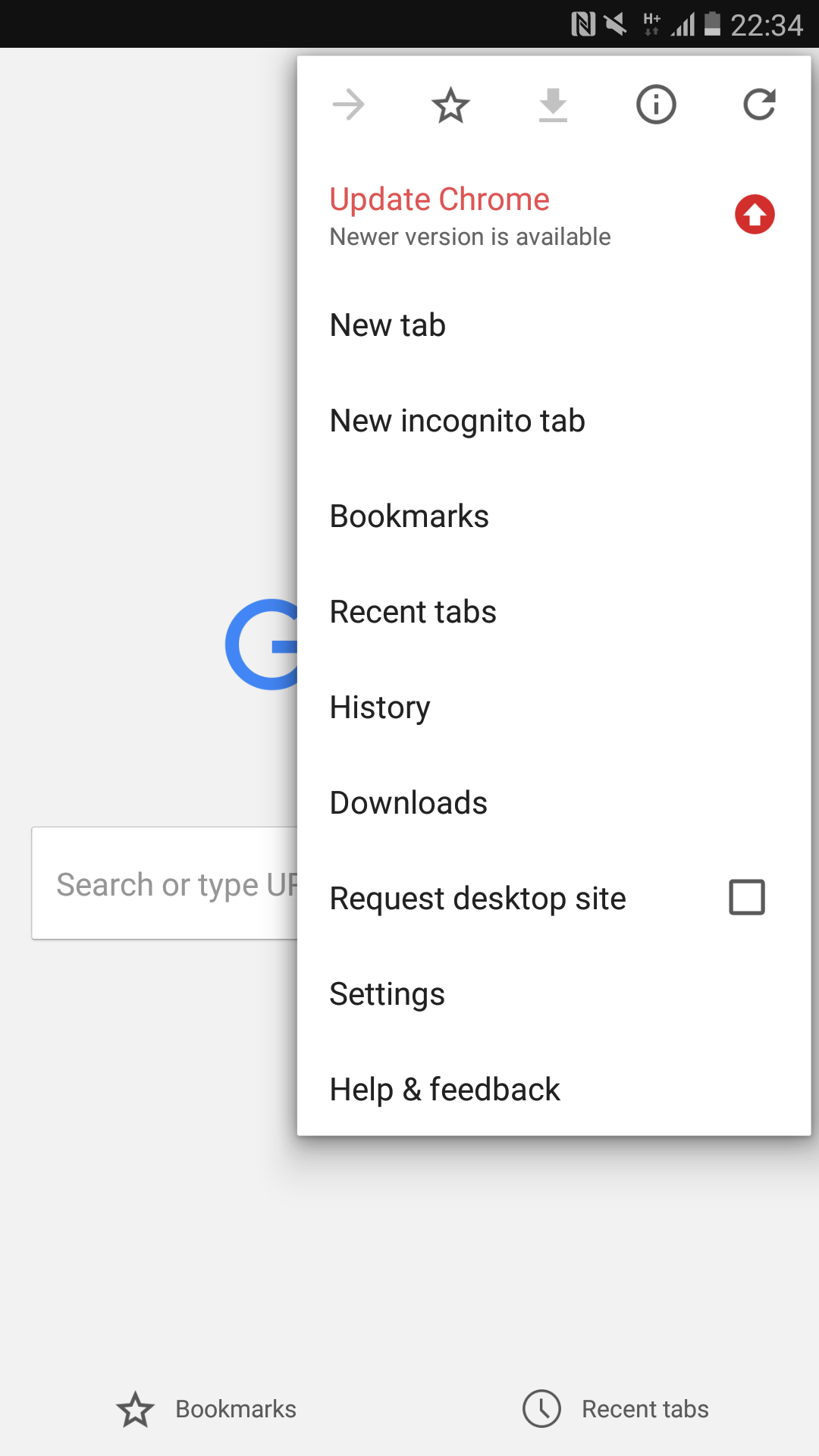
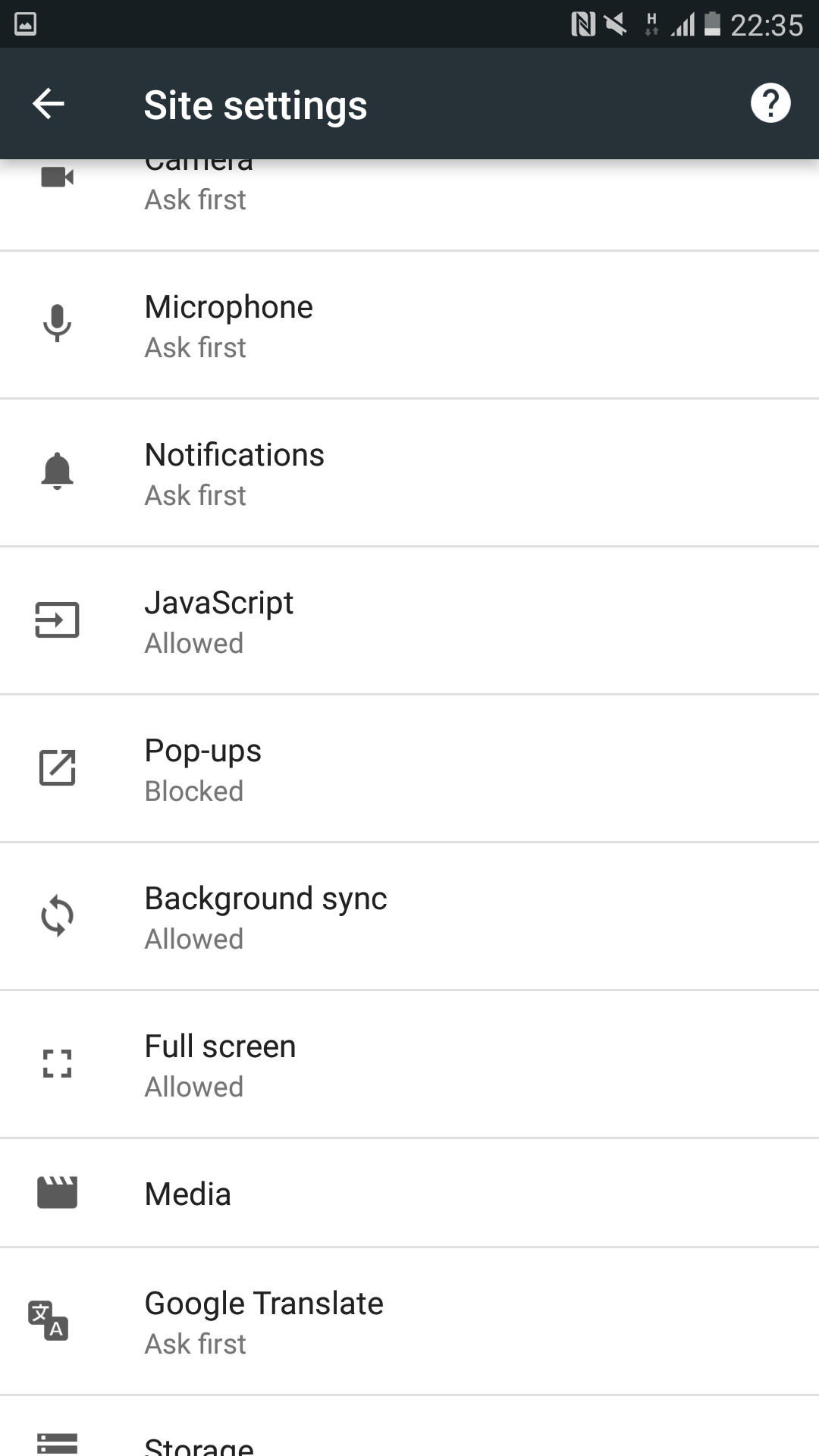
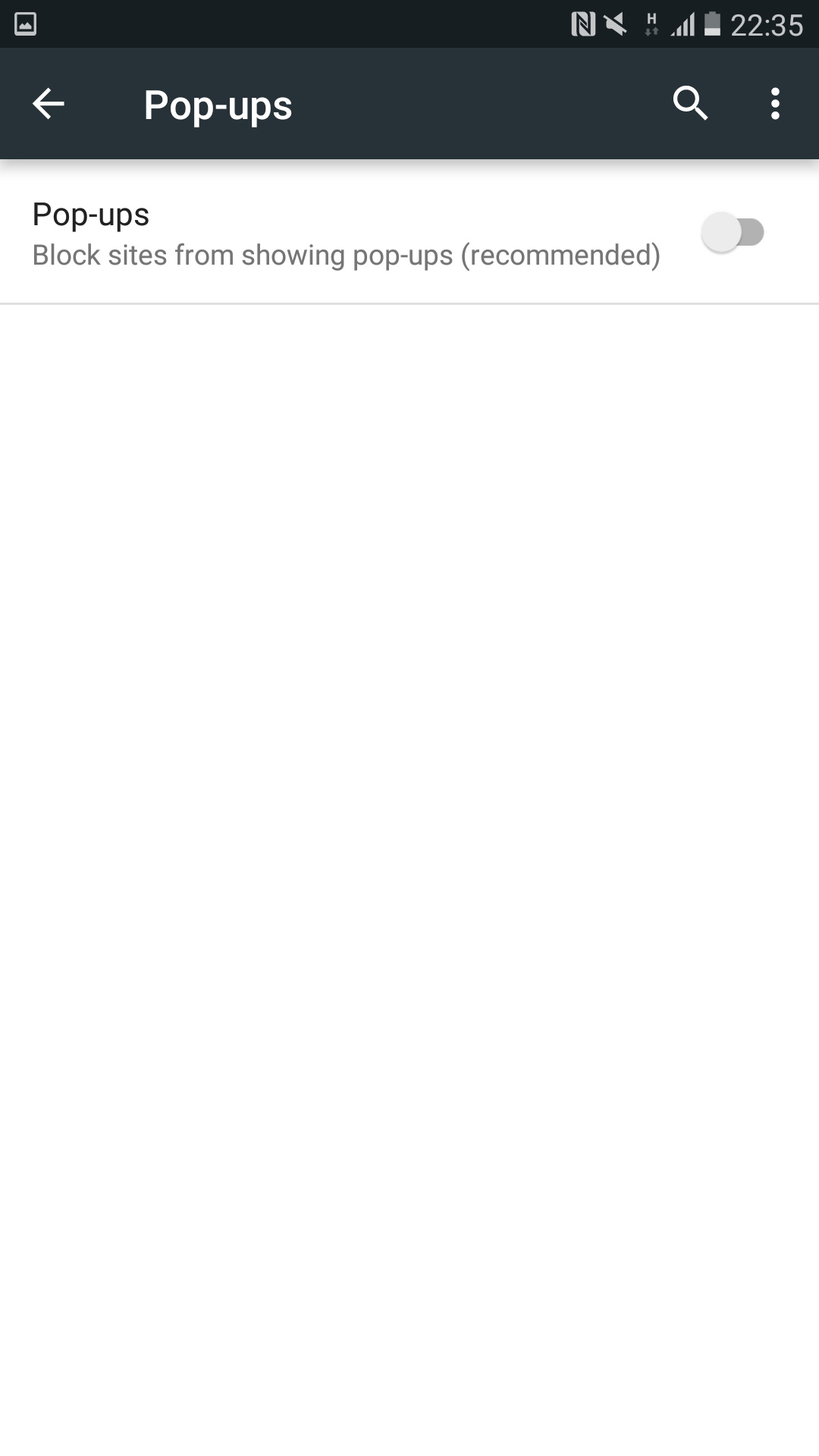
#4 Block Ads on Android: Download Free Ad Blocking Apps
FREE ADBLOCKER BROWSER APP
Download Free AdBlocker Browser App and get a safe and convenient browsing experience, safe from viruses, scam and malwares. It has a private and secure web browser to prevent advertisers from tracking your activity while browsing.
You can download the latest version from the Google Play Store. It blocks almost all the intrusive ads and saves your battery life time and mobile data.
This app also improves your overall surfing experience by loading the site faster and safer.
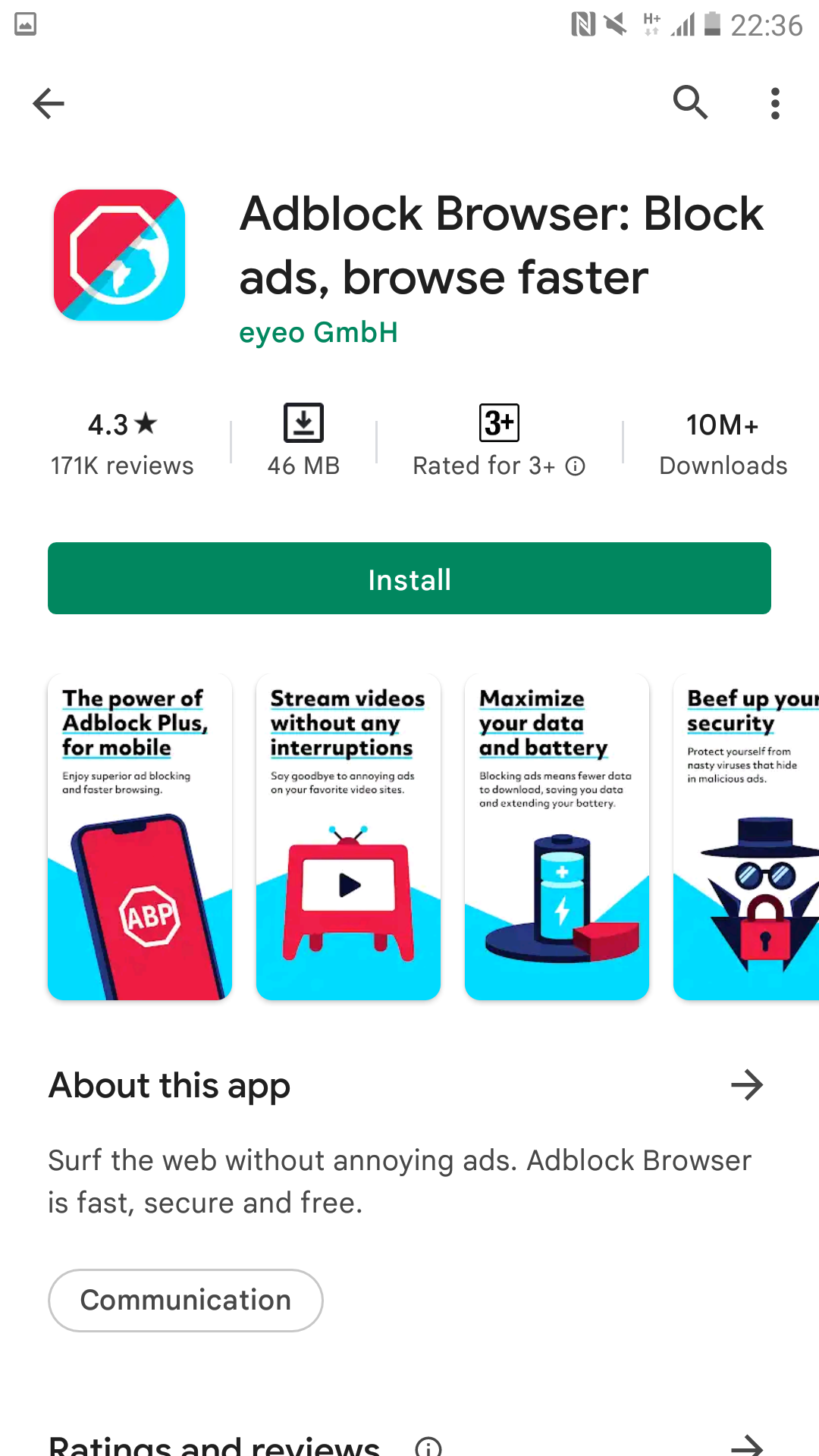
BRAVE PRIVATE SOFTWARE APP
With more than 50+ Million downloads on the Google Play Store, Brave Private Software app is one of the best apps for blocking offensive and intrusive ads.
It provides the safest and fastest web browser for private browsing that blocks privacy invasion ads. It also keeps the report of the number of pop-ups and ads blocked.
With an AdBlock Browser Protection it blocks all the trackers and scammers. Now you can browse the internet with an ad-free, hassle-free and stress-free experience.
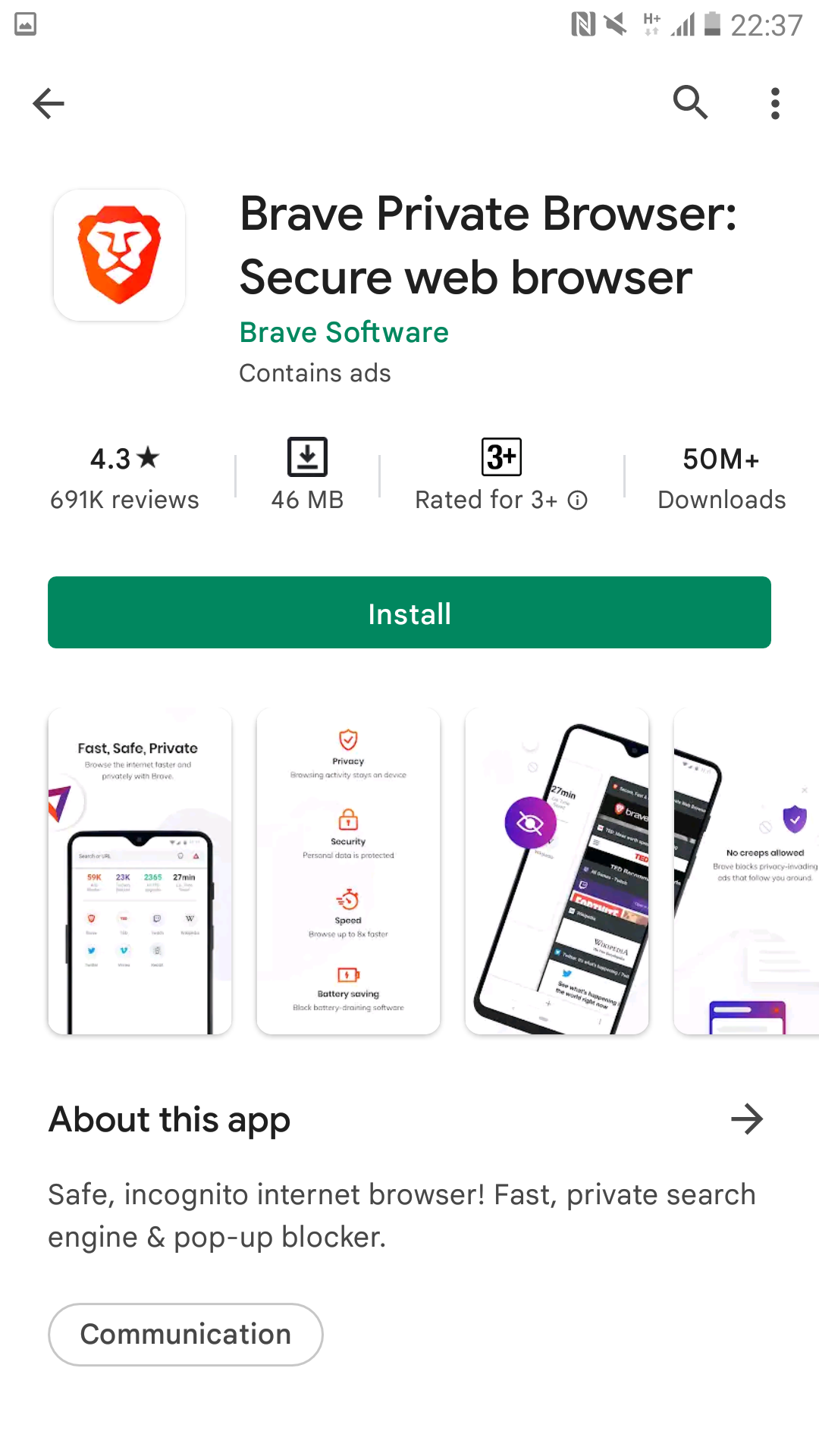
FREE ADBLOCK PLUS APP
Download the latest version of the AdBlock Plus app from the Google Play Store and enjoy a safe browsing experience. Now, no more annoying interruptions during browsing.
It prevents scams, malwares, viruses, and data-hungry advertisers from monitoring your browsing activity. It has an efficient built-in-ad blocking technology to block unwanted content and keep the privacy secure online.
It saves your mobile data to surf more, improves your battery life, limits the cookies loaded to about 30%, and enhances site loading time.