Top 5 Things To Do, After Installing WordPress for SEO
As blogging has become common and many bloggers are installing WordPress on their domain names, start blogging right away without changing anything and asks what now? The answer is pretty simple that I’ve described in this article. I have written this article especially for the new bloggers who have newly installed WordPress on their domain names and I’m hope doing these top 5 things I will explain in this post could be useful for SEO. After all The WordPress has got popularity and great users because its easy to navigate, use and customize even it’s also being used by the World’s biggest websites like Mashable, TechCrunch etc. Here’s in the post I will share some things that are essential to do after installing WordPress. These things help in making Rocking SEO faster. Here are Top 5 Things to do, after installing WordPress,
1. Submit Site to Google
Google is the world’s top Major and Biggest Search Engine where trillion (1012) search for the thing they need, for example installing something, learning something and almost all the students in USA use internet for their studies and get benefits from it. In this way, the First Most Significant Thing, just after installing a WordPress software, a blogger must submit his site URL to Google to let the Google know about your site, to do such submission, learn submitting site URL to Google from my following post,
2. Submit an XML Sitemap
Google very back introduced Google Sitemaps, so the bloggers and webmasters can publish many links in the Search Engine. I mostly writes on SEO and love to write on Sitemap in SEO, an XML Sitemap is greatly necessary for the high SEO rankings of a website or blog. I formerly written a post on How to Get and Submit the Best XML Sitemap to Google? that was absolutely best choice. The should always submit an XML Sitemap for his blog to Google.
Recommeded Reading: WordPress Plugins to Generate XML Sitemaps
3. Change the WordPress Default Theme
By the Default WordPress after being installed uses Twenty Ten Theme on the blog, that doesn’t look professional and looks to be lazy!. To make Theme Design looks Attractive and Professional, you must have to change your theme. To change the theme you first need to choose a theme for your blog, and then have to upload and install it! Actually there are two types of themes to download, first that are downloaded for free, while the second cannot be download until you purchase it! They are called to be Premium. I’ll soon write a post on Installing the Theme! 🙂 for the new bloggers!
Recommended Reading: Top 4 Free Default WordPress Themes Bundle from 2010 to 2013
4. Install Google Analytics
The Google Analytics is a website, by Google. That provides all the statistics from your blog or website. It just needs an account and needs to be linked with the blog, to track various information like visitors, pageviews, bounce rate, and much more that are necessary to know for Bloggers. Google Analytics can easily be installed, but sorry that I haven’t yet posted a post on Installing Google Analytics because our site just started on 2 June, 2012. And we are working very hard to prove ourselves that we provide the things you need! we’ll soon write post on Installing Google Analytics on WordPress as well as on Google Blogger.
Recommended Reading: Top 10 Plugins to Verify Google Analytics in WordPress
5. Set Permalinks Structure
The Permalink is an abbreviation of Permanent Link. By Default WordPress uses Question Mark (?), and lots of numbers in the URLs, but it also offers us to set custom Permalinks, you should see How I set up my blog’s Permalinks in the image here,
See, I have setup /%category%/%postname%/ as my blog’s custom Permalinks. In this way the Permalinks also increase Traffic. These Permalinks should be setup just after the installation, because if you will do it late, then at that moment they would be indexed in the Google and when you change it the 404 errors will be there.
Recommended Reading: How to Set SEO Friendly Permalinks on WordPress?

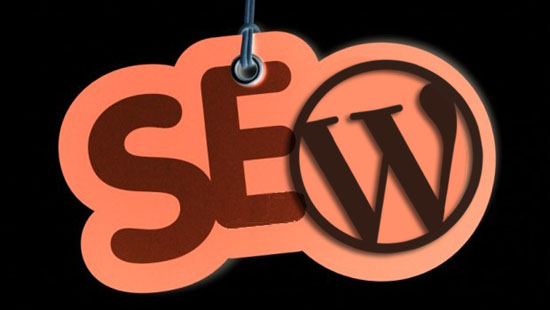
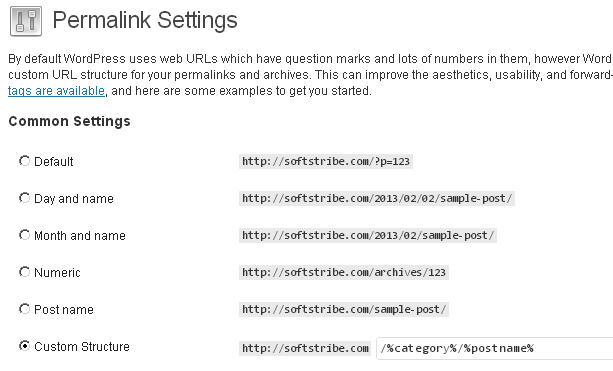
I Think “/%category%/%postname%/ ” not the best because query database by string that is good by id