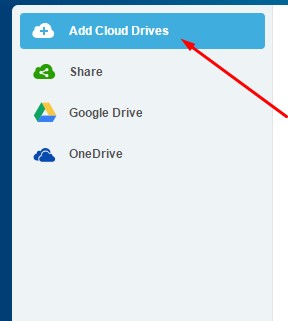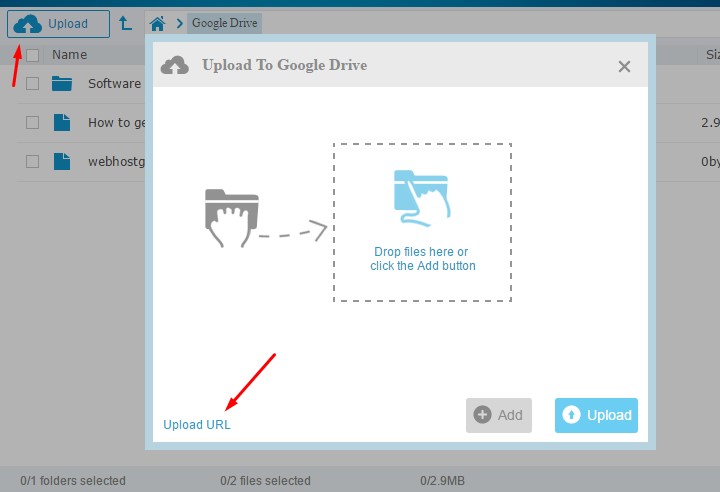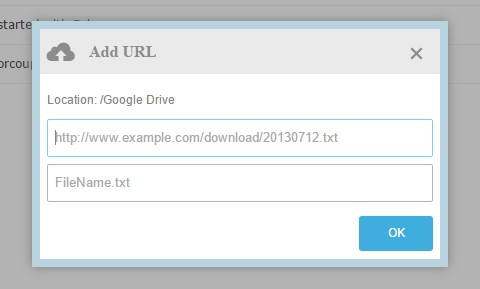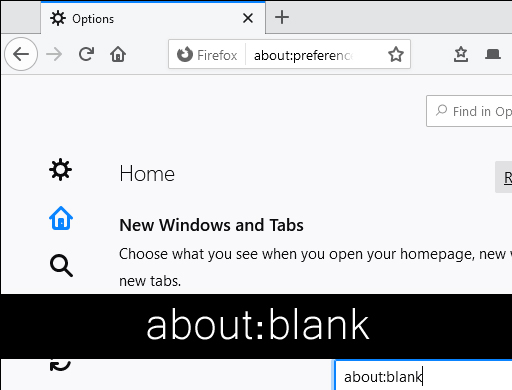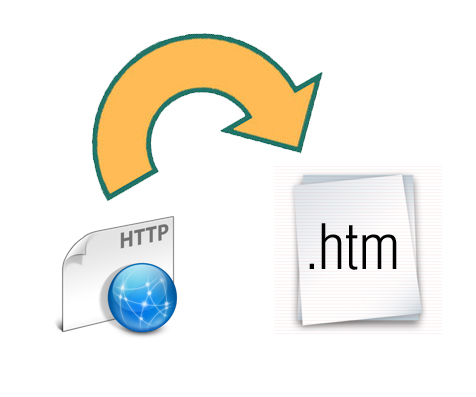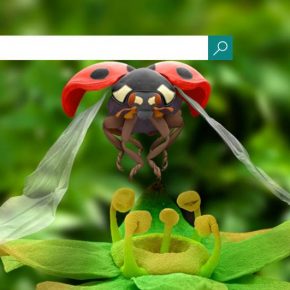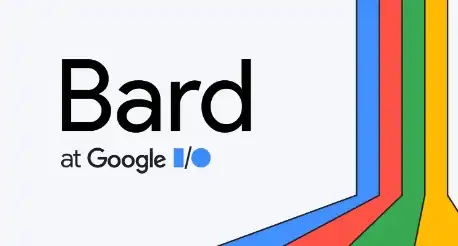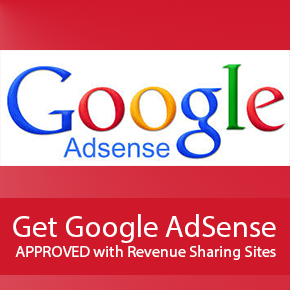How to Merge Multiple Cloud Drives in One (Upload via URL on Cloud Drives)
If you have been using cloud drive services like Google drive, Onedrive, box or any other then you might wanna merge all of them in one place to manage your documents more effectively right? Of course, there is a plus point on merging multiple cloud drives in one place because you will definitely get a chance to work more faster and efficiently with each one of your cloud services.
In this article, I decided to put this guide on how you can merge multiple cloud drives in one and upload the download files via URL on cloud drives. That means, you don’t have to download any file from internet and then upload it which tends to consume more of your internet data plan and bandwidth (time consuming too). So, people are looking forward to get such a service which helps them to upload files for them on multiple cloud drives via URL. (Upload via downloadable URL on cloud drives).
Features:
- File Transfer across Cloud Drives
- Cloud File Manager
- Sync Files between Clouds
- Data Traffic
- Multithread Transfer
- Transfer Files
- Support Sync
- Unlimited number of cloud drives
- File Transfer across Cloud Drives
- File Sync across Cloud Drives
- File Explorer for Multi-clouds
- Filter Settings for File Transfer
- Filter Settings for File Sync
- Scheduled File Transfer
- Scheduled File Sync
- much more.
How to Merge Multiple Cloud Drives in One
So, start saving your time and merge multiple cloud drives into one. Follow the steps below to get this done , period.
- Go to MultCloud
- Signup and login in Multcloud
- Once, you are there just click on add cloud drives
- Once you added cloud drive of your choice, click upload button (or click upload URL to upload download file from URL source)
- Add URL to download and upload on your desired location on your Cloud drive
So, enjoy using multcloud free app for managing and transferring multiple files across multiple cloud drives at ones.