How to Increase Google Pagespeed Score for WordPress
A few days back my one of visitor asked me about how to increase the Google pagespeed score for a WordPress blog. Well, I appreciate that man who did ask me that really awesome and technical question. Well done… By the way, I already wrote 10 Steps to Get 95+ Score on Google Page Speed Insights (WordPress Only). And if you are looking for more sketch way to increase the Google pagespeed score just follow the rest of article. I hope you will like this simple way to increase Google pagespeed score.
Use Google Pagespeed Insights to increase your sites performance, your search engine ranking, and your visitors browsing experience.
How to Increase Google Pagespeed Score for WordPress
Follow the steps below:
- First of all, install and activate Google Pagespeed Score plugin in your blog
- Now, make sure that you have entered your Google API key on the Options page
- If you don’t have an API key, you can create a new one for free from: https://code.google.com/apis/console
- Once you added the API key to Options page in your WordPress blog, it will now begin generating page reports
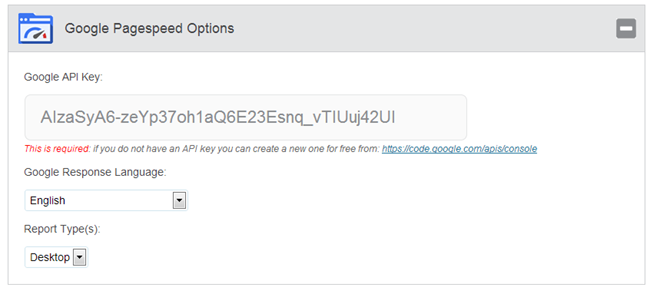 5. Click the Report List tab to watch the progress
5. Click the Report List tab to watch the progress
6. Now, after the process get done just go through Tools > Google Pagespeed > Report Summary, you will see the main problems (that affects your blog page speed) and score of your WordPress blog on Google Pagespeed Insights.
To solve these problems, just follow these articles:
- How to: Remove Query String URL From Static Resources in WordPress?
- How to: Enable HTTP Keep-Alive in WordPress?
- Top 3 Methods to Enable Gzip Compression in WordPress
- How to: Add Leverage Browser Caching in WordPress via .htaccess?
- How to: Add Expires Headers in WordPress using .htaccess?
- How to: Use CSS Sprites in WordPress Blog?
- Ultimate Guide to W3 Total Cache
- WP Super Cache: A Guide That You Really Need
- 10 Easy Steps to Setup CloudFlare CDN in WordPress

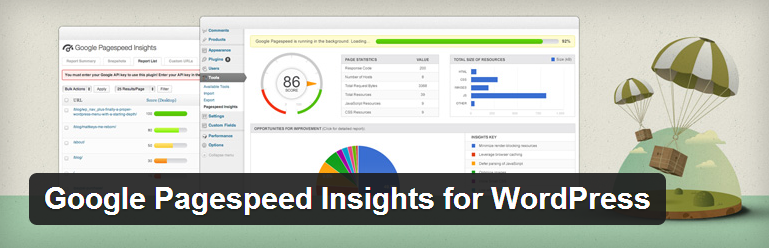
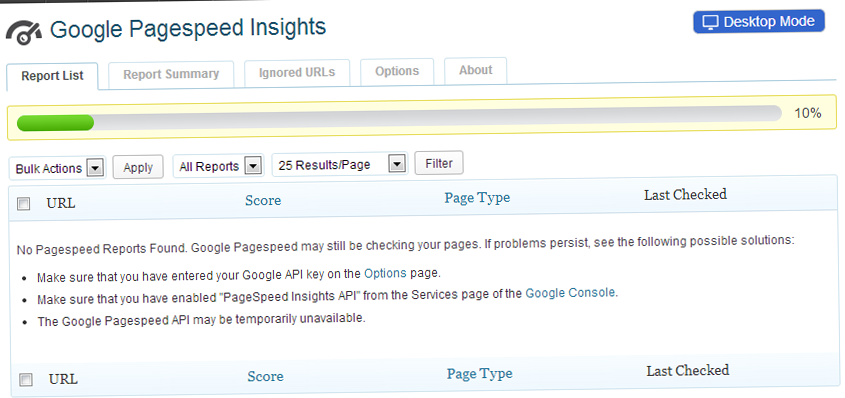
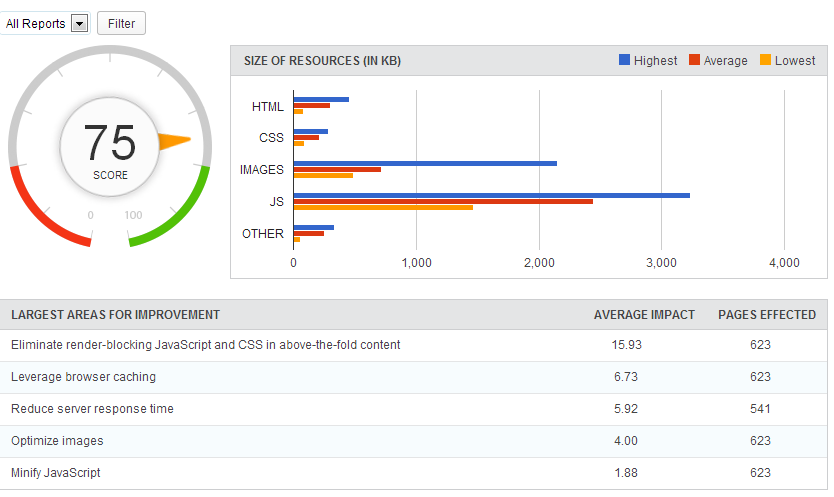
Thanks a lot for these steps. It really is working and i am glad i read this. It was just what i needed for so long a time.
Better activate Google Page speed Score plugin in your blog then you will see the main problems and score of your WordPress blog on Google Pagespeed Insights.
Once you added the API key to Options page in your WordPress blog, it will now begin generating page reports
Click the Report List tab to watch the progress