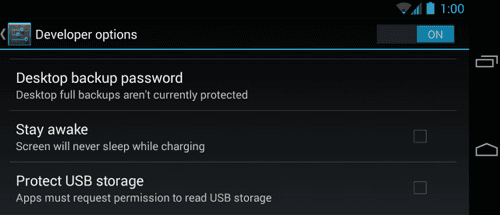In this article, I'll show you guys how to easily enable the Developers Options and USB Debugging Mode in Samsung Galaxy S5. Where USB Debugging Mode allows you to establish a connection between your Galaxy S5 device and to your computer. This will help you to transfer data files between your Galaxy S5 device and computer more flexibly and easily. Whereas you will also need to enable the USB Debugging mode when you try to flash any new Custom ROM updates, when there is no OTA available.
Where the Developer Options feature in Galaxy S5 has various elements as listed here:
- Set a Desktop Backup Password
- Disable or Speed Up Animations
- Force-Enable FXAA For OpenGL Games
- See How Bad Task Killers Are
- Fake Your GPS Location
- Stay Awake While Charging
- Show Always-On-Top CPU Usage
- Enable USB Debugging
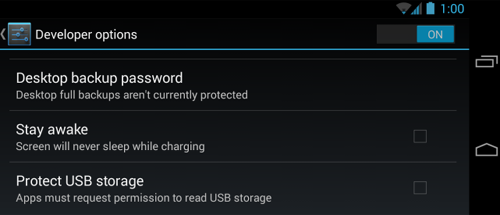
How to Enable Developer Options in Galaxy S5
- Go to App drawer
- From Settings → About Device menu
- Here, look for Build Number
- Just tap over build number section about seven times
- On seventh tap, device will tell you that you are now a developer
- Simply, go back to Settings menu
- The Developer Options menu will now made available in your Galaxy S5
How to Enable USB Debugging Mode in Galaxy S5
Follow the steps below:
- Go to Developers Options menu
- Scroll down to Debugging Section
- Now, just enable USB Debugging by ticking the box that says USB Debugging
- That’s all. Congrats you are all done.
Hint: If you want to establish connection between your Galaxy S5 and with you PC then you will need to install Samsung drivers in your computer.