How to Setup WordPress MU Blog from Scratch (In Existing WP Blog Too)?
In this article I’m going to teach you how to setup WordPress MU (multi-user) blog? When You Need to Setup MU WP blog? What are the Benefits of Switching to MU WP blog? So stay in touch with my article if you really want to know about Multi User WordPress Blog… 🙂
When You Need to Setup WordPress MU blog?
Well, the WordPress MU is the Multi User version of WordPress. Which enables us to set up a large network of blogs like Magazine, News Papers, etc. It’s much like WordPress.com which offers visitors to register new blogs same like that you’ll be able to offer your readers to create their blogs. This mean that the other visitors will no longer getting troubles in their templates, and settings after all each have their separate dashboard. Using MU version of WordPress you can setup unlimited users with unlimited blogs and users have various roles (Administrator, Author, Editor, Contributor, Subscriber). One or more Site Administrators can perform site-wide management tasks, including adding users and blogs, altering permissions and granting access to themes.
What are the Benefits of Switching to WordPress MU blog?
The WordPress Themes and Plugins will be managed from the central administrator and users can’t add new plugins and themes unlike single-user version of WordPress. However, the users can select those plugins that are available primarily. These of the following are the main benefits that MU version of WordPress provide:
- Create a hosted “community” of users
- Host Unlimited users on one site
- Limit sign-up to specific email domains if required
- Many options for adding Plugins and administration features
- Security precautions and protections in place
- No need to install WordPress again and again just provide username, password, and blog address
- Choose WordPress Themes that have been installed and are ready for use – no fuss, no muss
- Comment spam protection built-in
- And more…
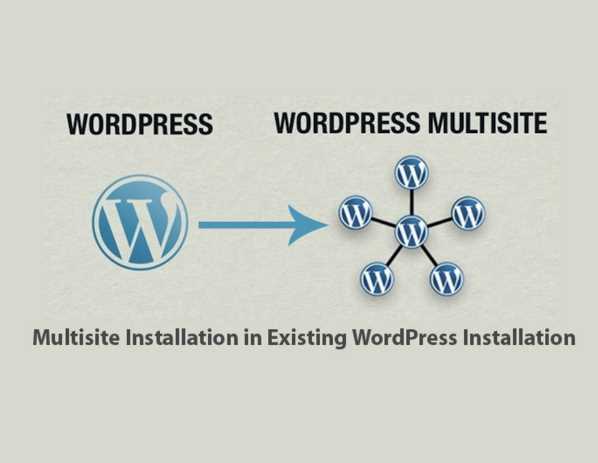
How to Setup WordPress MU Blog?
Out there are two ways to setup WordPress MU blog, which are as follows:
- When Installing Newly WordPress blog via Softaculous (From Scratch)
- How to Setup WordPress MU blog in Existing WP blog?
1. When Installing Newly WordPress Blog via Softaculous (From Scratch)
You will be able to Setup WordPress MU blog via Softaculous when installing a newly WP blog. Just follow the steps below to get started with Multi User WordPress interface:
1. Login to cPanel
2. Under Software/Services click on Softaculous
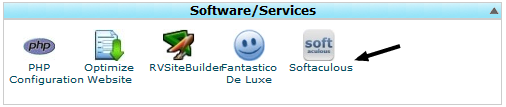
3. From the left sidebar under Blogs > WordPress
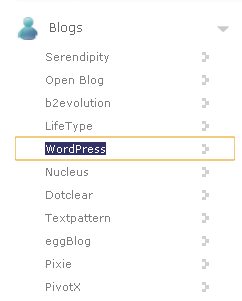 4. On the page click the Install button and Check-box to Enable Multi User option as shown:
4. On the page click the Install button and Check-box to Enable Multi User option as shown:
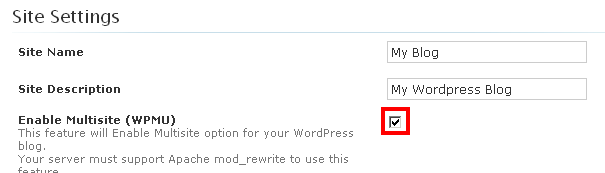
5. And do install the WordPress as we usually do…
2. How to Setup WordPress MU blog in Existing WP blog?
In this step we are going to take a look on how to setup WordPress MU blog in the existing WordPress blog installations. I mean we are going to convert our single user WordPress interface to multi user interface. The first step describes about the WordPress MU installation setup from scratch. Before we dive into coding, here are some things that we got to decide first.
What is a Network in MU WordPress?
The network in multi user WordPress blog where administrators manage the plugins, themes, and the other things much like single user version of WordPress. Afterwards, the plugins and themes that have installed in the network will be accessed by users and blog owners. It’s much like WordPress.com.
Before creating a network you must backup your previous WordPress blog database (Don’t know how to Backup? Click here). And deactivate all plugins however you can reactivate them when a network is created.
Note: I’m testing all these stuff in Localhost on Windows, try give it a short.
1. Steps #1: Define Multi Site in wp-config.php
To define the multi site you got edit your wp-config.php file, and locate the following code before (/* That’s all, stop editing! Happy blogging. */) which will setup the a network menu under Tools > Network Setup.
/* Multisite */
define('WP_ALLOW_MULTISITE', true);
Once added check out the very new option under Tools > Network Setup:
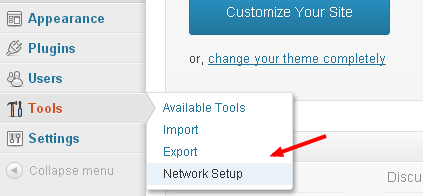
Where you will have to input about your “Network Title and Email”:
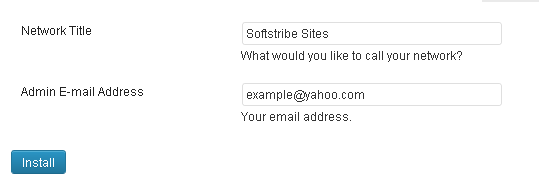
Once installed, on the next page the MU WordPress version will put forward some codes that will be located in the files like wp-config.php and .htaccess which main files behind. There are also a couple of security issues with these files. Here is how you can secure your wp-config.php and .htaccess files.
Example: all you have to do is locate the following code before (/* That’s all, stop editing! Happy blogging. */) in wp-config.php file.
define('MULTISITE', true);
define('SUBDOMAIN_INSTALL', false);
define('DOMAIN_CURRENT_SITE', 'localhost');
define('PATH_CURRENT_SITE', '/wordpress/');
define('SITE_ID_CURRENT_SITE', 1);
define('BLOG_ID_CURRENT_SITE', 1);
Hint: don’t use the above code it’s an example use the code in the wp-config.php which is outputted when setting up Network by WordPress.
Second thing is that you got to replace other WordPress rules in the .htaccess file, with multi site roles as outputted and to edit the .htaccess file:
RewriteEngine On
RewriteBase /wordpress/
RewriteRule ^index\.php$ - [L]
# add a trailing slash to /wp-admin
RewriteRule ^([_0-9a-zA-Z-]+/)?wp-admin$ $1wp-admin/ [R=301,L]
RewriteCond %{REQUEST_FILENAME} -f [OR]
RewriteCond %{REQUEST_FILENAME} -d
RewriteRule ^ - [L]
RewriteRule ^([_0-9a-zA-Z-]+/)?(wp-(content|admin|includes).*) $2 [L]
RewriteRule ^([_0-9a-zA-Z-]+/)?(.*\.php)$ $2 [L]
RewriteRule . index.php [L]
Hint: don’t use the above code in the .htaccess file because it’s an example however use the codes which are given by WordPress when creating a network.
Once you added the coding on the right place you will automatically logout from your single version WordPress and when you login you will see a new tab above Network Setup Under Tools called Network Settings. Where you’ll allowed to setup your Multi Site as Administrator. Congratulations you have successfully switched from single user of WordPress to Multi User WordPress version.
How to Use MU WordPress Blog?
Using MU WordPress blog is nearly very easy. Let’s say if you have successfully installed a MU WordPress blog and want to know how to work with it. I’d like to invite you in MU WordPress car for a drive with me…
Okay, let’s say if you are staying on WordPress stop called dashboard and want me to pick you from the stop okay… 🙂 Why not…
All you have to do is to create a new site by clicking the link from the dashboard, and on the other page fill out the information about the site you are going to create.
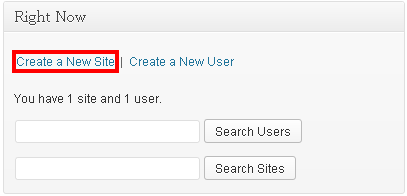
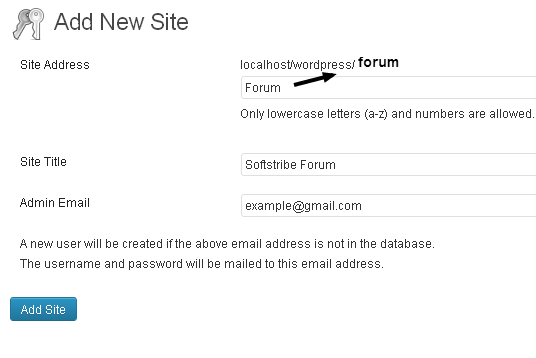
When created, under Sites from left sidebar click All Sites:
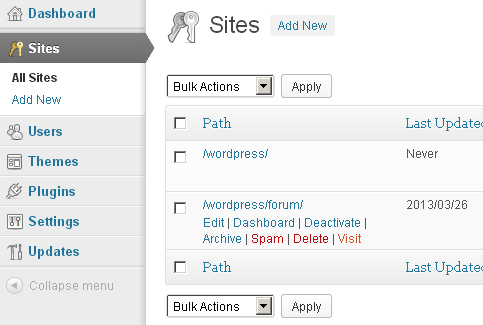
Yep, you have created a new blog in MU WP blog.
How to Work with Plugins and Themes in MU WordPress blog?
It’s not hard to work plugins and themes in MU WP blog. Let me describe a little bit about working with plugins and themes. You only need to install plugins and themes in the network, they will automatically available to all of the websites that would be associated with the network.
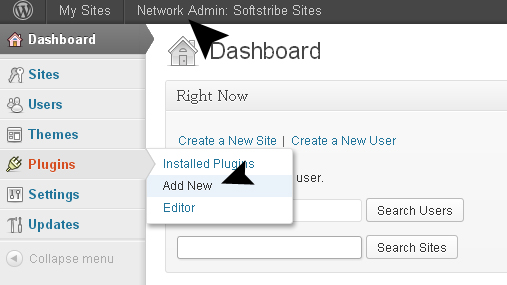
Once installed, do activate the plugin wherever you want to. That’s it…
If you are facing issues regarding MU WordPress Blog Setup. Let me know (Feel free to comment below).

pls will you tell me from where delete MU systems?? plzz
Simply add the following code inside wp-config.php:
define('WP_ALLOW_MULTISITE', false);Dilawar