3 Methods to Remove Forgotten Patterns Lock in Android
Well, let me start from scratch about patterns lock in Android so that those people who are not aware of it also get understood. Patterns locks are being used on Android devices these days to easily lock the device for privacy reasons. It’s also known as the Android pattern lock and it is something really good to keep on Android devices to prevent unauthorized or unwanted users to access the phone.
However, it’s usually forgotten by Android users and there are many folks who already forgot the pattern lock and looking to remove the forgotten patterns lock in Android. You may forget your pattern lock of your Android device. It’s really disappointing moment when we forget the pattern lock of our Android device sometimes.
In this article, I’ll guide you, how to remove forgotten Pattern lock in Android device. Well, out there are many ways to troubleshoot this problem but the ones that I’m going to show you are really simple and easy to follow.
Methods to Remove Forgotten Patterns Lock in Android
Remove Forgotten Patterns Lock in Android – Method #1 (Hard Reset)
It’s the most prominent and easiest method to remove forgotten patterns lock in Android. In which I’ll help you to wipe all the data from your Android device which includes contacts, apps and so on (It’s the only disadvantage of using this method). If you follow this method then you should not need to follow the other two methods at all because this method is about factory resetting your Android device. However, if you don’t want to Factory reset your Android device then try the other two methods to remove forgotten patterns lock in Android.
Follow the steps below:
- Turn off your device
- Boot into Recovery Mode (Press and hold Volume Up, Home and Power buttons simultaneously)
- Select wipe data/factory reset option. *Confirm
- If you have done factory reset, then select the Reboot your device from the menu
- You are all done.
Remove Forgotten Patterns Lock in Android – Method #2 (Using Gmail Account)
Maybe you have registered your device with Google account from where you usually install Android apps in your device. Then here if you are able to access your Gmail account then you can easily remove the forgotten pattern lock from your Android device. All you need to do is to go to the screen where the pattern lock is. Click on Forgot Pattern, where it will ask you to signin to your Gmail account by providing your email, password.
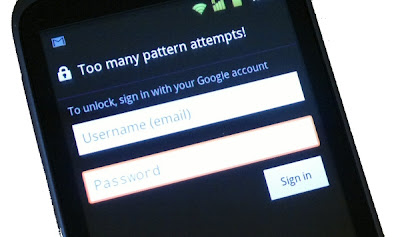
Once you done this process above, That’s all. If you are having any problem you can try another method to remove the forgotten patterns lock from your Android device or comment below so we can try to solve your issue.
Remove Forgotten Patterns Lock in Android – Method #3
- Connect your device with you PC via USB cord
- Make sure that USB debugging is enabled in your device
- Now, go to RUN (by pressing Ctrl + R) and try CMD command
- Finally, type the following commands in the CMD window one after one
Adbshell
cd/data/data/com.android.providers.settings/databases
sqlite3 settings.db
update system set value=0 where name=’lock_pattern_autolock’;
update system set value=0 where name=’lockscreen.lockedout permanently’;
.quit
- Finally, after you done applying the mentioned commands above just reboot your device. Now, on switching on your device you will see a notice on pattern lock screen saying create a new pattern lock for your device
Note: Please read the disclaimer of our site before you follow any guide. But we are putting our best to add proper and accurate guides here.

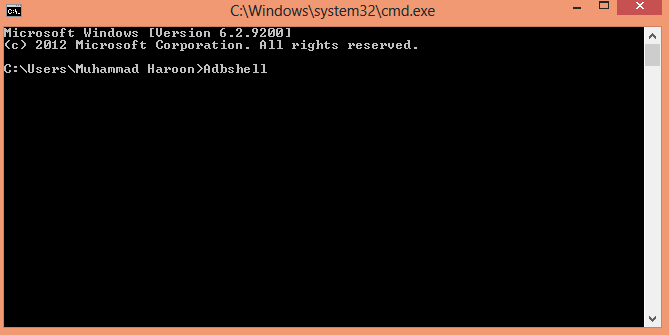
Thank you very much…#1 work for me!!! May God reward you fully.
Hi, thanks for the tips.
The system reboot should solve this problem.
Normally we can unlock it using the registered Gmail and password.
i forgoten my email and i tryd other methods but it is not working
The factory reset has no choice but to work. You don’t need your email for it.
The volume Up key Method is Working .. thanks sir
Will method 3 wipe the phone like a factory reset?
I also need to know if option 3 will factory reset my LG?
No it doesn’t wipe it only remove previous patten.
Thank you very much!!
waow nicely done.
Thank you option 1 worked for me
#1
I have s7 with latest android update. it will not allow ‘forgot pattern’. I dont want to reset device. dont know what to do.
Method No. 1 worked great 4 me!!! Thank u very much! Wow! Ours is a great “tribe”!
Sorry but none of these method are useful for me. Please tell me how to unlock pattern when my mobile data is off, power saving mode is on and also I tried to connect with my laptop but I couldn’t. My mobile is Samsung s8+. Please give me any suggestions to unlock without losing data. Thanks
Kindly, follow this guide on how to remove pattern without any internet connection available.
Hi. My mobile is Moto G and I forgot the pattern i used in locking it. How do I unlock without loosing my datas. Thank you.
You can try this method to remove forgotten pattern without mobile data ON.
Hi, I am using vivo v5 and couldn’t reboot as it’s asking the pattern (which I have forgotten). So please help me with this.
Have you tried the methods above?
Excuse me, whenim typing “adbshell” in cmd, windows cant recognise it, what should i do?
Try the other 2 methods to remove forgotten pattern of your Android.
Excuse me, when i’m typing “adbshell” in cmd, windows cant recognise it, what should i do?