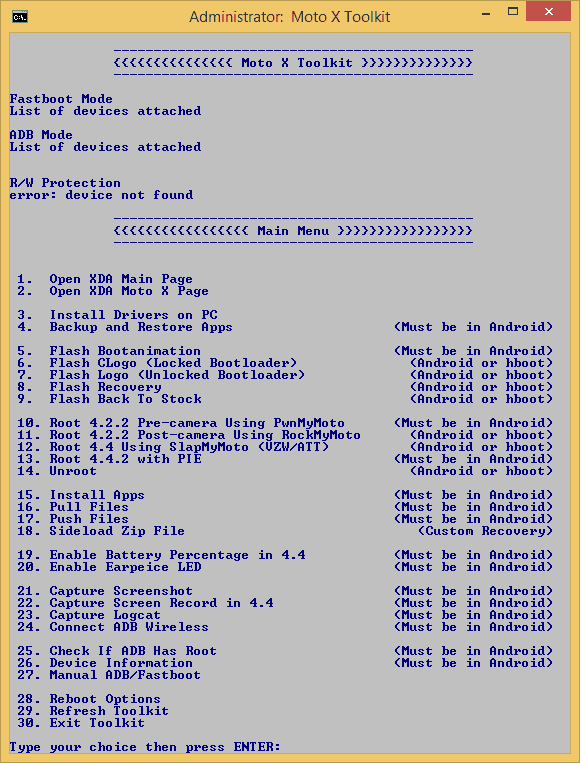Before going to flash your Android device with any [glossary id=’16736′ slug=’custom-roms’ /] people should take care of their [glossary id=’16737′ slug=’stock-rom’ /] and to do so they should make a stock [glossary id=’16318′ slug=’rom’ /]’s backup of their Android device. Because, sometimes bad things happens while flashing the custom ROMs that’s why it is highly recommended/advised to get a proper backup of Stock ROM. It can easily get you out of dangerous problems with custom ROM by simply restoring the official stock ROM back in your Android device.
Let me tell you that what actually we call it NAndroid ROM Backup. Taking backup of Stock Android Operating System from the phone’s [glossary id=’17040′ slug=’nand’ /] memory and to save it into a storage known as NANDROID BACKUP.

How to Make NANDROID ROM Backup and Restore
By now, let me tell you about how we are going to make NANDROID ROM backup and restore. We an external SD card (as we know that all the data from the phone memory will be deleted when you install any custom ROM), we cannot make NANDroid Backup on internal memory of the Android device.
How to Make NANDROID Backup Manually
- Your Android device must be rooted in order to make nandroid backup manually (Comment below if you need a rooting Guide for your device)
- Install a Custom Recovery app ([glossary id=’17033′ slug=’cwm’ /] Recovery/[glossary id=’17036′ slug=’twrp’ /] Recovery/4EXT Recovery), here we will use CWM and you can download it from here
- Switch off your phone
- Boot into recovery mode as per your device’s manufacturer instructions (It should be something like Volume Up + Home Button + Power Button / Volume Up + Power Button). Your phone will boot into ClockworkMod Recovery
- Select Backup and restore option → navigate to Backup → give Yes for confirmation
- Now, wait for a while until the data from your device will be saved into the external SD card
- Reboot your smartphone
- The CWM NANDROID backup will be saved at the folder ”/sdcard/clockworkmod/backup”
How to Restore NANDROID Backup Manually
- Switch off the device and boot to Recovery mode
- Navigate to Backup & Restore option → restore → and select the Backup file you saved while performing the backup
- Wait a while until the data will restore in your device, it will take some time as per your data size