We know that speed dial thing in our mobile phone is a kind of fast way of dialing numbers and easily get in touch with someone faster by just dialing their numbers with a click of button 😛 Similarly, it is important to know about WordPress short keys in order to format your WordPress posts and pages faster.
Yep, if you are looking for WordPress short keys then you are on the right page and you may read the rest of article and start formatting your posts faster in WordPress post editor.
Also read: How to Check Plagiarism Content While Writing Post in WordPress | Online Plagiarism checkers
Most important WordPress short keys
So here are a few tables of most important short keys that you should know about in order to work better + faster in WordPress.
Most common default short keys for many editors (including MS Word)
Well, I know that you might already known these short keys but the reason sharing these is for those who don’t so you can skip this section if you know and move on reading the rest of WordPress short keys that includes Shift + Alt + Key.
Ctrl + Key
| Press | To |
|---|---|
| ctrl+c | Copy |
| ctrl+v | Paste |
| ctrl+a | Select all |
| ctrl+x | Cut |
| ctrl+z | Undo |
| ctrl+y | Redo |
| ctrl+b | Bold |
| ctrl+i | Italic |
| ctrl+u | Underline |
| ctrl+k | Insert/edit link |
Most important WordPress editor short keys
Alt + Shift + key
The following shortcuts use a different key combination in Windows, Linux and Mac operating systems:
For Windows/Linux: “Alt + Shift (⇧) + letter”
Mac: “Ctrl + Option (alt ⌥) + letter”. (Macs running any WordPress version below 4.2 use “Alt + Shift (⇧) + letter”).
| Press | To |
|---|---|
| Alt + Shift + n | Check Spelling (This requires a plugin.) |
| Alt + Shift + l | Align Left |
| Alt + Shift + j | Justify Text |
| Alt + Shift + c | Align Center |
| Alt + Shift + d | Strikethrough |
| Alt + Shift + r | Align Right |
| Alt + Shift + u | • List |
| Alt + Shift + a | Insert link |
| Alt + Shift + o | 1. List |
| Alt + Shift + s | Remove link |
| Alt + Shift + q | Quote |
| Alt + Shift + m | Insert Image |
| Alt + Shift + w | Distraction Free Writing mode |
| Alt + Shift + t | Insert More Tag |
| Alt + Shift + p | Insert Page Break tag |
| Alt + Shift + h | Help |
| Alt + Shift + x | Add/remove code tag |
| Alt + Shift + 1 | Heading 1 |
| Alt + Shift + 2 | Heading 2 |
| Alt + Shift + 3 | Heading 3 |
| Alt + Shift + 4 | Heading 4 |
| Alt + Shift + 5 | Heading 5 |
| Alt + Shift + 6 | Heading 6 |
| Alt + Shift + 7 | Plain Paragraph |
| Alt + Shift + 9 | Address |
Editor width in Distraction Free Writing mode
| Ctrl + | Wider |
| Ctrl – | Narrower |
| Ctrl 0 | Default width |
Short keys for WordPress Comments
To enable keyboard short keys in comments go to Users > Your Profile, for visual information see the screenshot below.
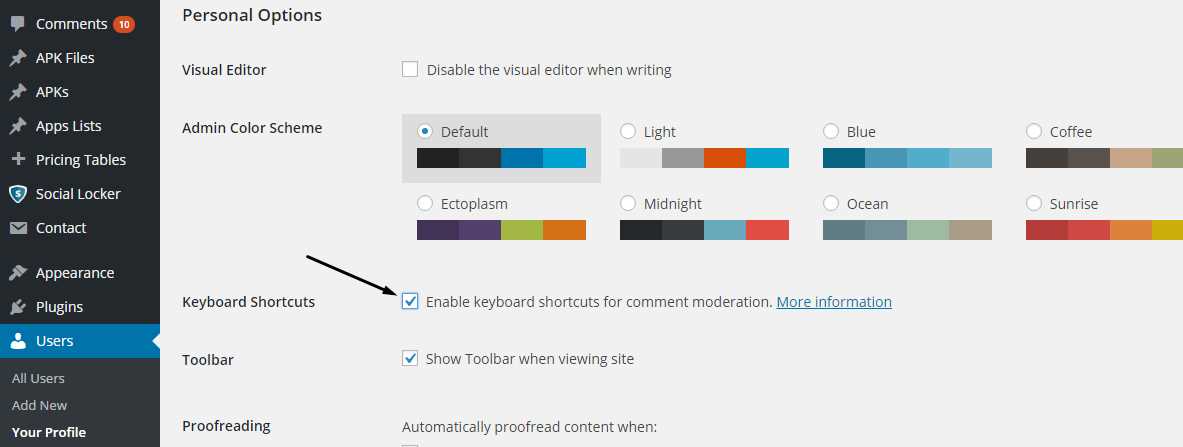
After you enable the option from your profile, go to Comments and tick the comments on which you want to perform the short keys and you can perform the following comment short keys to perform specific action.
Shift + Key
| Press | To |
|---|---|
| Shift + a | Approve comments |
| Shift + s | Spam comments |
| Shift + d | Delete comments |
| Shift + u | Unapprove comments |
| Shift + t | Trash comments |
| Shift + z | Restore comments from trash |
If you find this article helpful, make sure you share it on your social media profiles. Comment below if you have any questions.
