How to Root Samsung Galaxy S4 I9500 with Kingo Root
So, just follow the following step to step guide if you ready to root your Samsung Galaxy S4 I9500 with Kingo Root software. We have made this even more easy to understand the process for your Android device to go through [glossary id=’16415′ slug=’android-rooting’ /] process. By the way, kindly read the rest of article to get your Android device rooted.
Note: Before you jump into any operation, you should know the risks and make a wise decision, read our site disclaimer.
Rooting Samsung Galaxy S4 I9500 with Kingo Root
- If you have downloaded Android ROOT software just install it in your computer.
- Once done, double-click the desktop icon of Android ROOT to launch the software
- Connect your Samsung Galaxy S4 to computer via USB cord (It’s highly recommended to have your original USB cord)
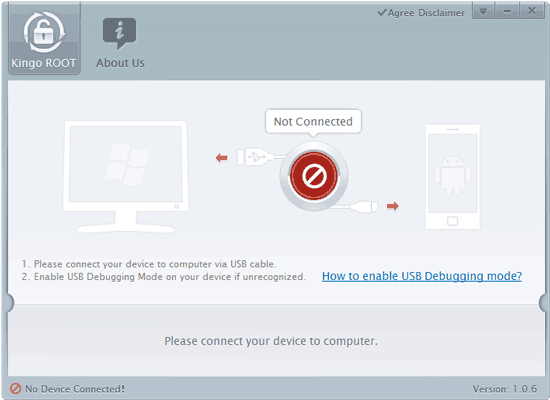
- If you see the above screenshot that your device is not connected, then you must wait for automatic driver install by the Android ROOT software
- Enable USB Debugging Mode (skip this step, if you already done this)
Now you probably see this screenshot below:
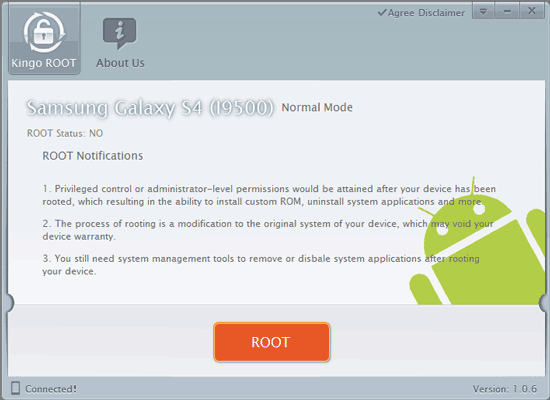
- Now, all you need to do is to click the ROOT button and start the rooting process for your Samsung Galaxy S4 I9500 device
- It will take a few minutes maybe 5-7 minutes
- Once you started, do not move, touch, unplug USB cable, or perform any operation on your device anyhow
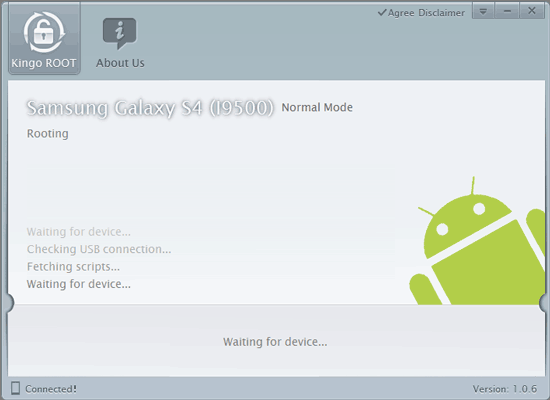
- ROOT Succeeded! Click Finish and wait for reboot.
If you like this guide please comment your opinions below.
