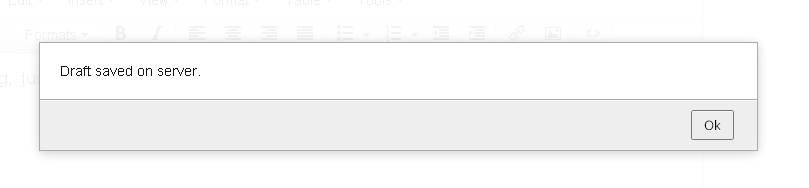WP Write – Google Chrome Extension for WordPress
WP Write actually an extension hosted on Google Chrome Web Store which gives WordPress blog users to write new posts and publish them directly from Google Chrome rather than logging-in to their WordPress.com and self hosted WordPress.org blogs (Both are supported). Yet it is known as the simple blogging client for WordPress blogs. WP Write uses the XML-RPC API.
How WP Write Works?
Follow the steps below to get started with WP Write chrome extension:
1. Install WP Write in your Google Chrome browser, click the button Add to Chrome

2. Now, a popup window will appear, asking you to Add or Cancel the extension. Click Add button
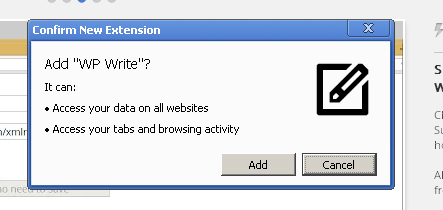
3. A button will be added on the top right corner of your Google Chrome browser which will be used to create new posts for your WordPress blogs directly with WP Write.
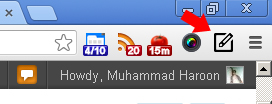
4. On clicking the button, the extension will seek you some information regarding your blog to connect with your WordPress blog
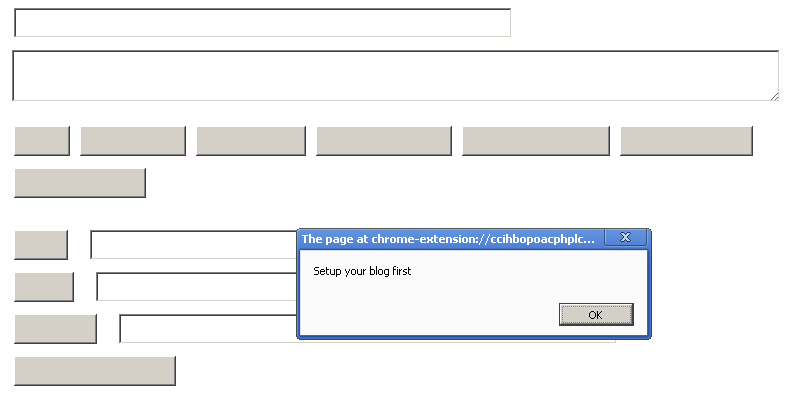
5. All you need to do is to insert the correct data on WP write extension’s options page, to do so follow these steps:
- Add you blog name
- Add xmlrpc.php next to your blog name field
- And finally add your Username (Make sure your username should be same as of your WordPress blog login)
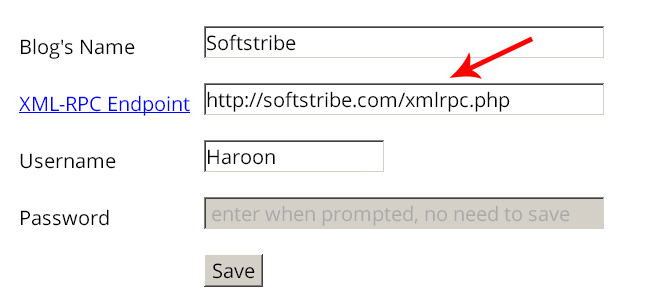
Start writing 🙂
1. Save Draft
Now, you can start writing with WP write. Suppose, if you write the post and clicks to the button Save Draft the post will be saved only in the browser not on your server.
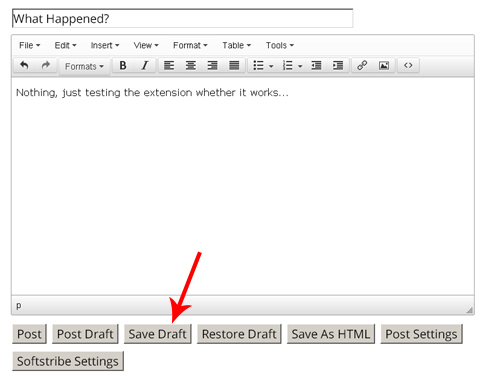
See I just put something and save it to draft and now if you want to restore that post that you were writing simply click Restore Draft button next to Save Draft button.
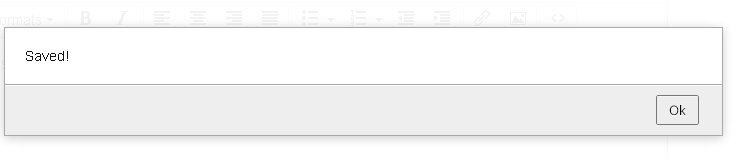
2. Save Draft or Publish on Server
If you want to save draft or publish your post on the server, all you have to do is to click the Post Draft button to save the post as draft on server. If you want to publish your post directly using WP Write just click Post button this will publish the post on the server (Only if you’ve entered the correct login information.
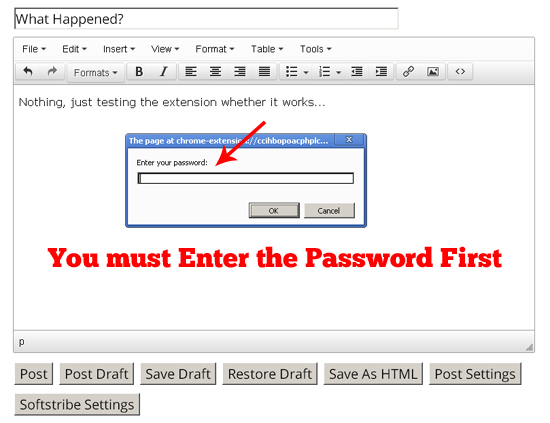
See I’ve just saved a post on server.