How to Download a Webpage Properly for Offline Reading
At the very first place, why would you need to save a webpage for offline reading whereas you do have a strong internet connection in PC that you can use to read that article online without any interruption. Let me just explain it a little bit more about why you will need to download a webpage properly for offline reading?
Here is the deal
I’m not saying that you must have to download a webpage but just in case if you accidentally lost your internet connection or your internet provider alerts you about the deadline time that the internet connection will held offline for maintenance purpose or anything like this then this technique will help you a lot in many ways that it saves you precious time and more…
However, you can also download an entire website in your PC for offline reading if you want. But in this article let me tell you that how you can easily download a webpage properly for offline reading.
Download a Webpage Properly for Offline Reading
To download a webpage all you need to do the following steps:
- Go to a webpage that you want to download from any web browser you like
- Once the webpage loaded in the browser successfully, press Ctrl + S
- A popup window will appear that says:
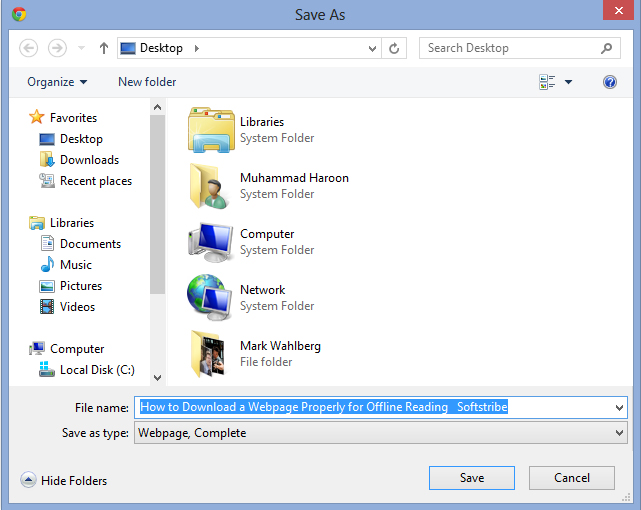
As you can see the above screenshot which is asking you where to save the page on your PC. Once you hit the Save button the entire page will be saved on your PC and you can unplug the internet to see if the corresponding webpage is working or not. That’s how we go through saving a webpage from internet to PC.
