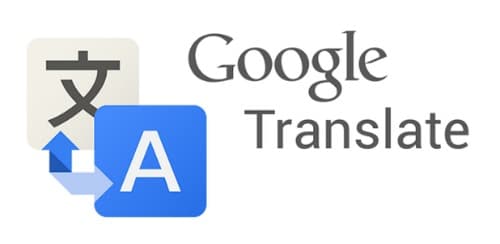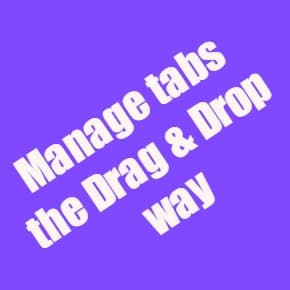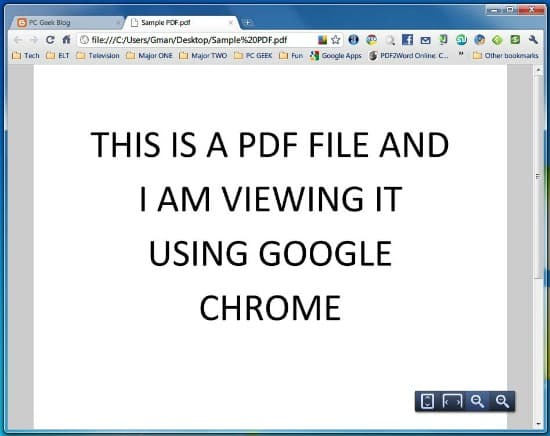As a programmer or web developer, having the right tools can significantly boost your productivity. Chrome extensions provide powerful utilities that integrate seamlessly into your browser, helping you debug code, inspect elements, test APIs, and streamline your development workflow.
We've curated a list of the 25 best Google Chrome extensions for programmers in 2026. These extensions will help you debug and inspect web applications, improve coding productivity, test APIs, manage tabs, and enhance code readability.
25 Best Chrome Extensions for Programmers
1. React Developer Tools
An essential extension for React developers, React Developer Tools adds React debugging tools to Chrome DevTools. Inspect the React component hierarchy, view props and state, and track component updates in real-time.
Key Features:
- Inspect React component tree
- View and edit props and state
- Profile component performance
- Track component renders
2. Vue.js Devtools
The official Vue.js debugging extension that integrates with Chrome DevTools. Debug Vue components, inspect Vuex state, and track events in your Vue applications.
Key Features:
- Component inspector
- Vuex state management debugging
- Event tracking
- Performance timeline
3. Redux DevTools
Debug Redux state changes with time-travel debugging. Essential for any React-Redux application, this extension lets you inspect every action and state change in your application.
Key Features:
- Time-travel debugging
- Action replay
- State diff inspection
- Export/import state
4. Wappalyzer
Identify technologies used on any website. Wappalyzer detects CMS platforms, JavaScript frameworks, analytics tools, and much more with a single click.
Key Features:
- Detect 1,500+ technologies
- Identify frameworks, CMS, CDN
- View technology stacks
- Export detected technologies
5. JSON Viewer
View JSON responses beautifully formatted and syntax-highlighted directly in your browser. Essential for API development and debugging.
Key Features:
- Syntax highlighting
- Collapsible tree view
- Search and filter
- Copy to clipboard
6. Postman Interceptor
Capture and send HTTP requests directly from Chrome to Postman. Sync cookies and capture requests for API testing.
Key Features:
- Capture HTTP requests
- Sync cookies with Postman
- Filter captured requests
- Send requests to Postman
7. Web Developer
A comprehensive toolbar with dozens of web development tools. Disable JavaScript, edit CSS, manage cookies, and much more.
Key Features:
- Disable JavaScript/CSS
- Cookie management
- Form manipulation
- Outline elements
8. Lighthouse
Google's open-source tool for improving web page quality. Audit performance, accessibility, SEO, and best practices.
Key Features:
- Performance audits
- Accessibility checks
- SEO analysis
- Best practices validation
9. ColorZilla
Advanced eyedropper and color picker for web developers. Pick colors from any webpage and get hex, RGB, and HSL values.
Key Features:
- Eyedropper color picker
- Color history
- Gradient generator
- Webpage color analyzer
10. WhatFont
Instantly identify fonts used on any webpage. Hover over text to see font family, size, weight, and more.
Key Features:
- Font identification on hover
- Font size and weight
- Line height and color
- Google Fonts detection
11. EditThisCookie
The most popular cookie manager for Chrome. Add, delete, edit, search, and protect cookies easily.
Key Features:
- Edit cookies
- Import/export cookies
- Block cookies
- Search cookies
12. Octotree
GitHub code tree navigation extension. Browse repositories with an IDE-like file tree sidebar.
Key Features:
- File tree sidebar
- Code search
- Multiple GitHub supports
- Dark mode
13. GitLens
Supercharge Git in VS Code with GitLens features in your browser. View blame annotations, commit history, and more on GitHub.
Key Features:
- Git blame annotations
- Commit history
- File history
- Comparison views
14. Window Resizer
Resize browser window to test responsive designs. Emulate various screen resolutions and devices.
Key Features:
- Preset resolutions
- Custom dimensions
- Device emulation
- Keyboard shortcuts
15. CSS Peeper
Extract CSS and build beautiful styleguides. Inspect styles without diving into DevTools.
Key Features:
- Visual CSS inspector
- Export assets
- Color palette extraction
- Typography inspection
16. ModHeader
Modify HTTP request and response headers. Essential for testing APIs and debugging authentication.
Key Features:
- Add/modify headers
- Multiple profiles
- URL filtering
- Import/export settings
17. CORS Unblock
Bypass CORS restrictions during development. Useful for local development when testing APIs.
Key Features:
- Toggle CORS on/off
- Per-site settings
- Request header modification
- Development mode
18. GoFullPage
Capture full-page screenshots with a single click. Export as PNG, JPEG, or PDF.
Key Features:
- Full page capture
- Multiple export formats
- Automatic scrolling
- High resolution
19. VisBug
Open source web design debug tool. Edit any webpage visually without writing code.
Key Features:
- Visual editing
- Margin/padding visualization
- Typography controls
- Alignment guides
20. Refined GitHub
Simplifies the GitHub interface and adds useful features like one-click merge conflict resolution.
Key Features:
- UI improvements
- Keyboard shortcuts
- Enhanced diff view
- Quick PR actions
21. Session Buddy
Manage browser sessions. Save open tabs, restore sessions, and organize your workflow.
Key Features:
- Save/restore sessions
- Auto-save sessions
- Session organization
- Tab search
22. Lorem Ipsum Generator
Generate placeholder text quickly. Perfect for mockups and prototypes.
Key Features:
- Customizable length
- Paragraphs or words
- One-click copy
- Various formats
23. Fake Filler
Fill forms with fake data for testing. Saves time when testing form submissions.
Key Features:
- Auto-fill forms
- Customizable data
- Multiple profiles
- Keyboard shortcuts
24. Clear Cache
Clear browser cache and data with a single click. Essential for testing and debugging.
Key Features:
- One-click clearing
- Customizable options
- Time range selection
- Data type selection
25. axe DevTools
Accessibility testing tool for web developers. Find and fix accessibility issues in your web applications.
Key Features:
- WCAG compliance testing
- Issue highlighting
- Remediation guidance
- Integration with DevTools
Conclusion
These 25 Chrome extensions for programmers cover everything from debugging and testing to productivity and accessibility. Whether you're a frontend developer working with React or Vue, a backend developer testing APIs, or a full-stack engineer, these tools will help you work more efficiently.
Install the extensions that match your workflow, and watch your productivity soar. Which extensions are your favorites? Let us know in the comments!