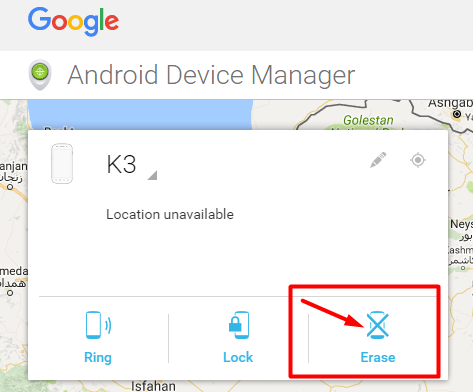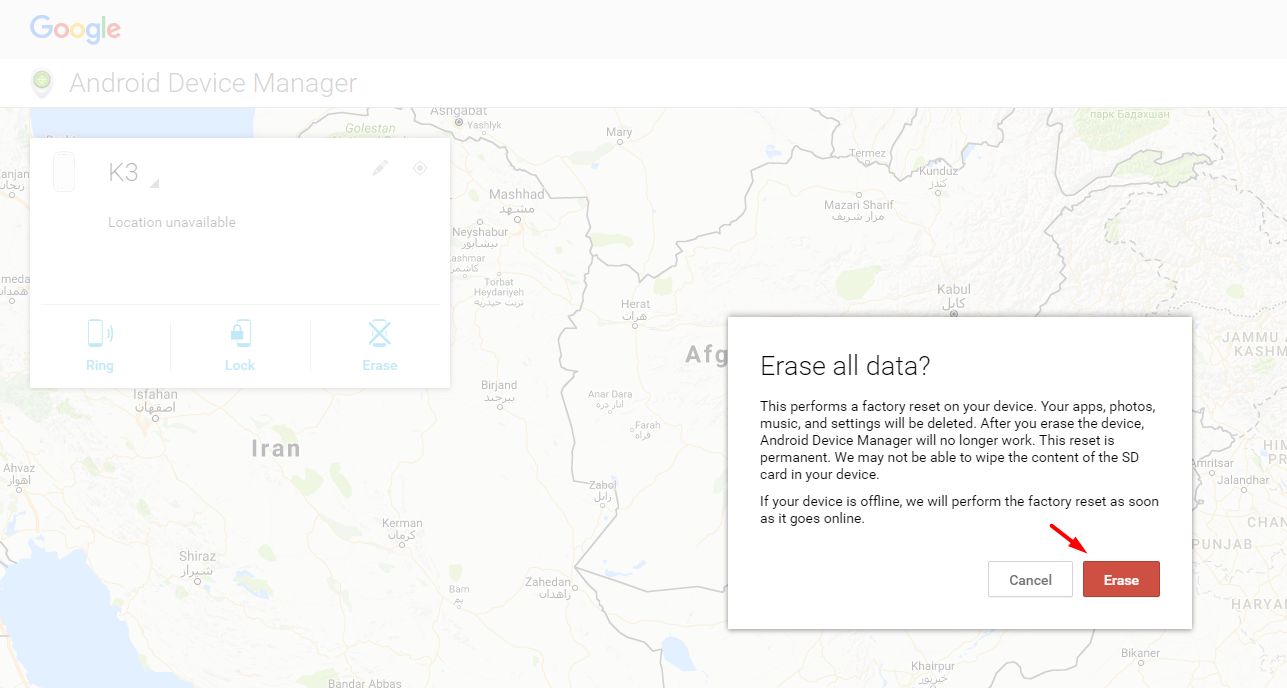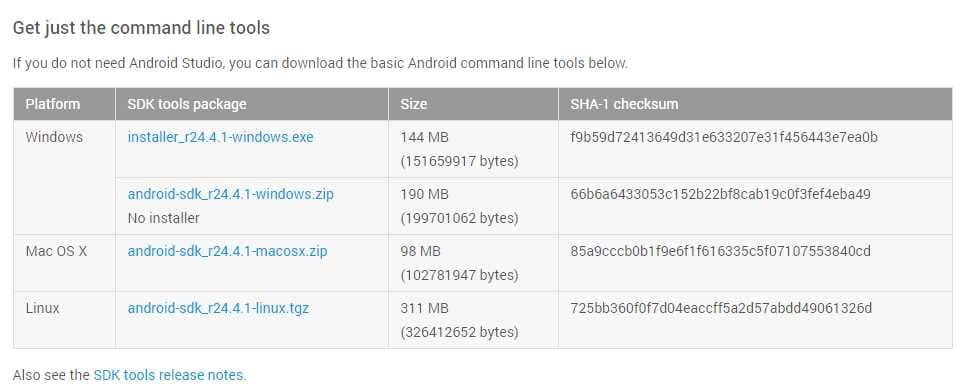We know that Android is getting better day by day because it is providing the best quality of service and features as compared to any other mobile operating systems. It is normal that uniqueness matter in any business and that’s why Google Android is up to and providing best possible alternatives ways to achieve things.
I have been trying to remove my pattern lock that I had forgotten and you know what, I found 3 methods to remove forgotten pattern lock. Today, I just came across another problem that how can I wipe out data without entering into recovery mode in Android. So, in this article you will learn how to factory reset or wipe out data without going into recovery mode of your device. If you are reading this, then you can also change your forgotten password of your Android device using the same way that I’m using to wipe out data.
How to Wipe Out Data without Entering into Recovery Mode in Android
First of all, you can’t wipe out data if you didn’t logged in to your Android device with one of your Google accounts but you can wipe out data if you have ever added Google account in your Android smartphone/tablet. You just have to follow the steps below if you wanna wipe out data without entering into recovery mode of your Android device.
Following are the steps that needed to be taken:
- Connect your Android device with your PC using USB cord
- Login to your Google account (Same account which is added on your Android device)
- Go to Android Device Manager
- Choose your device from dropdown menu (as shown in screenshot)
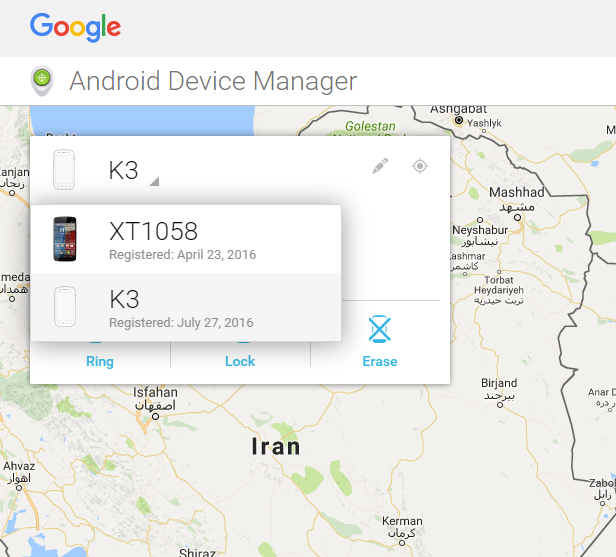
- Make sure that you choose Media Device (MTP) option from Android screen
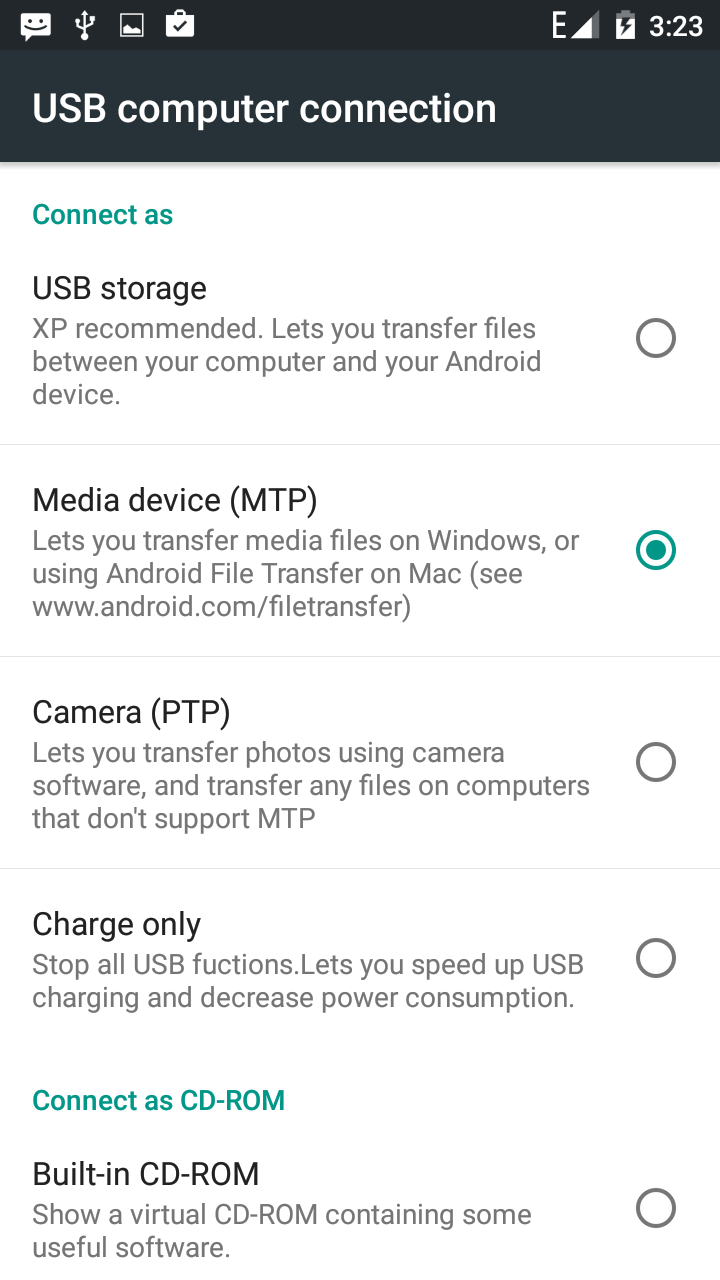
- Just click on Erase icon on the Android device manager screen
So, now you can be able to erase or wipe out all data on your Android smartphone without having to go to recovery mode.
Note: Erase option of Android device manager will perform a factory reset on your device. Your apps, photos, music, passwords and settings will be deleted. After you erase the device, Android Device Manager will no longer work. This reset is permanent. We may not be able to wipe the content of the SD card in your device. If your device is offline, we will perform the factory reset as soon as it goes online.
However, you have given two more options that you can use and I found them useful i.e., Ring (that will help you to find your phone if you have forgotten by placing somewhere and you can use Lock option to add new password on your smartphone/tablet removing the old one.