How to Add Call-to-Action Tweet Box in WordPress
If you have been blogging online and generating decent income part-time that’s great however this article will help you increase your visitors and earnings by top social referring site Twitter. Where I’m going to show you how to add call-to-action tweet box at the right corner of each article in your WordPress blog post page that says “Like this Post? Tweet it!”.
Twitter is one of the best way to get real and interested audience towards your WordPress site. If you have a good audience/readers on your blog who actually read and engage with your site then you should add a small Tweet this call-to-action box that floats in the bottom right corner of the reader’s browser. Don’t panic this article will help you, how to add call-to-action tweet box in WordPress.
Adding Call-to-Action Tweet Box in WordPress
Tweet Prompt Box is a WordPress plugin that helps you to add call-to-action tweet box at the right corner of your each WordPress post that floats to the bottom as your site users scrolls down. This plugin makes it easy for your site audience/readers to share your website content via Twitter and help you drive new visitors to your site.
This call-to-action Twitter box appears when a user scrolls down while reading your post at the bottom right corner of the browser window asking your readers to tweet the link. You can customize this call-to-action box as well as choose between two themes from light or dark theme to match your site.
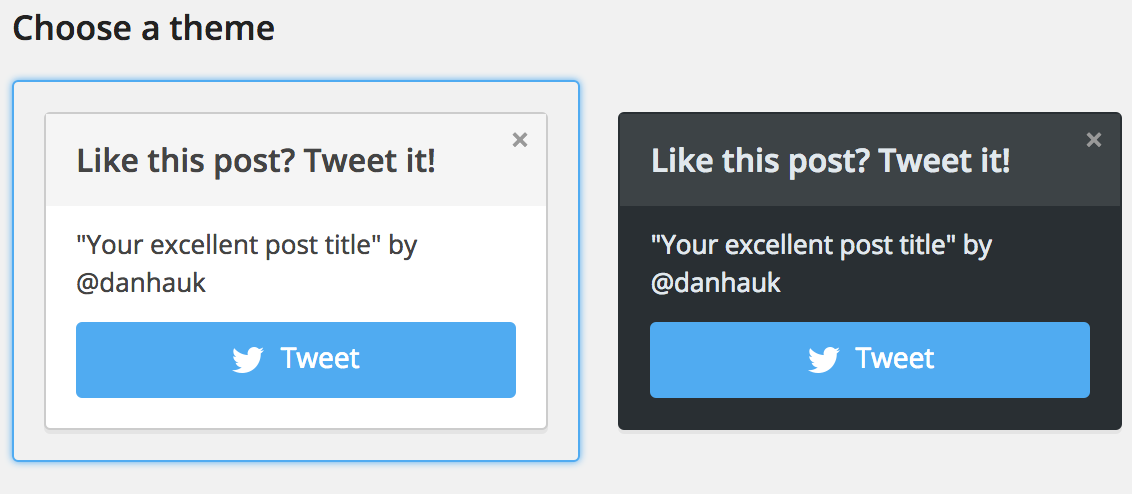
How to Use Tweet Prompt Box Plugin?
- At the very first place, install and activate Twitter Prompt Box plugin in your site
- To customize your call-to-action tweet box and theme setup go to → Settings → Tweet Prompt Box
- Once you setup this plugin, your website readers will be able to see a call-to-action to share your content over Twitter
- Sit back and watch your traffic increase through increased sharing
That’s how we add Tweet floating Tweet box at bottom right corner of each WordPress article.
