So, as we’ve already written a guide about W3 Total Cache WordPress plugin which is one of great caching plugin for WordPress CMS. If you know about W3 Total Cache then you may probably know that people out there are trying that how to prevent a page from being cached with the help of W3 Total Cache. Alright then, as one of our readers pitched us a message about How to never cache the following pages W3 Total Cache?
So, here is how… 🙂
Never cache the following pages: W3 Total Cache
If you are trying to prevent any page or subdirectory from being cached in your blog then you probably know that W3 Total Cache WordPress plugin offers a great feature in Page Cache > Never cache the following pages section. So, let me just tell you guys how to prevent a page or subdirectory from being cached in W3 Total Cache.
All you need to do in order to prevent a page or subdirectory from being cached, follow the steps below:
- Go to General Settings and tick mark over Page Cache to enable it. Like this:
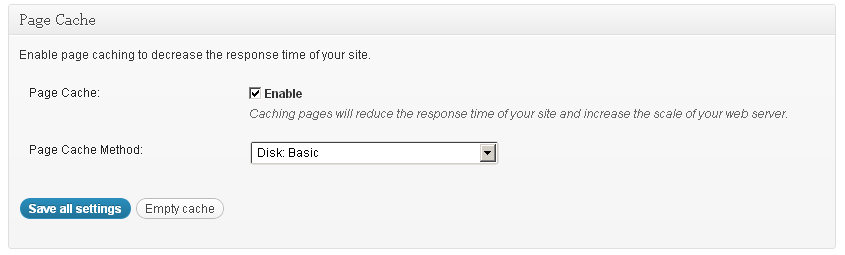
- Now, go to Performance > Page Cache
- On this page look for Never cache the following pages:
- Now, just add the URL that you want to prevent from being cached, don’t type the entire URL just add the last alphabets of the URL the after https://www.example.com/my-profile/
- Like if you want to prevent my-profile/ from caching add this in the section of Never cache the following pages:
For more details see the following image:
![[Resolved] Never cache the following pages: W3 Total Cache](/_next/image/?url=%2Fimages%2Fwp-content%2F2012%2F12%2FGeneral-Settings-W3-Total-Cache.png&w=3840&q=75)

