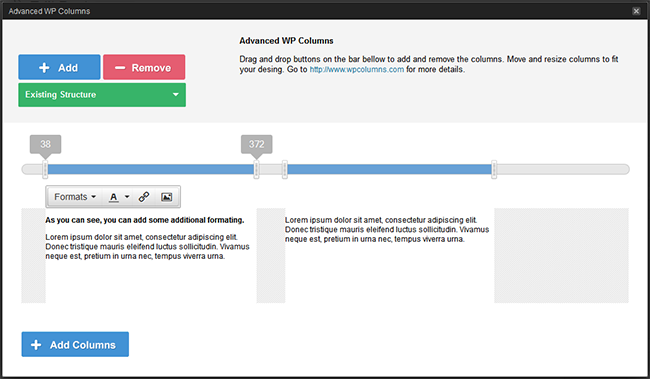How to Add Multiple Columns in WordPress Posts/Pages
As multiple columns in WordPress posts/pages is somewhat difficult to whom, those are not familiar with HTML and CSS like web languages. And in this way, I decided to write about How to Add Multiple Columns in WordPress Posts/Pages? That will not only be the best way to add multiple columns for newbies/inexperienced users but also be the easiest way ever. Since it requires a little understanding of static web languages like HTML and CSS.
By the way, we already have shared about
- How to Add Responsive Columns in WordPress via Shortcodes
- How to: Insert Columns in WordPress Blog Posts/Pages with Genesis Easy Columns?
In this article, we’ll tell you about how to add multiple columns in WordPress posts/pages without having to know about web languages such as HTML or CSS.
Adding Multiple Columns in WordPress Posts/Pages
Advanced WP Columns is great plugin to add multiple columns in WordPress posts/pages. Using this plugin, you can simply setup your blog content in the multiple columns using simple user interface, without any shortcodes.
How Advanced WP Columns Works?
Follow the steps below:
- Install and activate Advanced WP Columns plugin in your blog
- Now, in go to Add New post screen as you may notice that a button in the visual editor
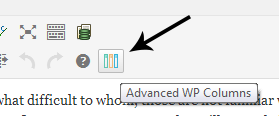
- On clicking the icon from visual editor you will see something like this where you can setup as much as columns you want
- In the popup window click over the Empty button like this which will ask you how many columns do you want to add in your WordPress post/page:
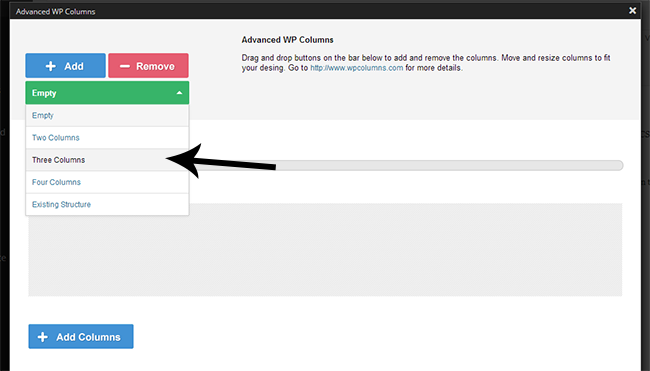
- Or if you want to add or remove columns, you can drag and drop the +Add/-Remove buttons in the middle line like this:

- Finally, add the content in the columns like I did and click the +Add Columns