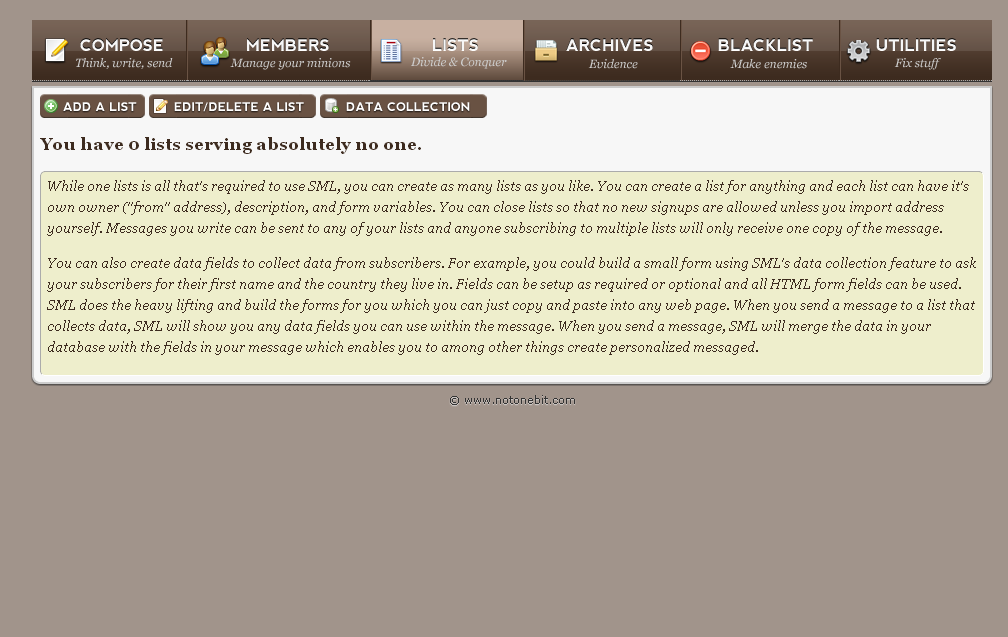How to create your own mailing list system like Mailchimp, Aweber, etc. Well, a simple mailing list is a free php script that enable people to use this script on to their hosting and private domains to manage the mailing system. This is an awesome php script having very great features like collecting members, sending messages to the list and you can also add specific email into blacklists. The messages sent through this script will also have an unsubscribe link that users can unsubscribe from your list easily. Today, we'll show you how to use this simple mailing list php script onto your server. This php script have following top main features:
Features
- Clean and simple tabbed interface
- Easy subscribe/unsubscribe integration with any web page
- The optional email confirmation for users any action on subscribe/unsubscribe
- Optional email updates to the list owner upon subscribe/unsubscribe including current member count
- Ability to schedule mails for the future dates
- The ability to send messages as plain text or HTML with a plain text version
- Easy manage members tab which shows you those members who have signed up but didn't confirmed their subscription, as well as the ability to remove members using bulk option
- The option for bulk and import email addresses
- The archives of sent messages generate automatically
- Blacklisting the members
- Templates
1. First of all, download simple mailing list.
2. If you've just downloaded the the simple mailing list then do login in to your hosting and upload this php script in the private root directory from where you want to access your own mailing list. I guess that make a folder with the name (newsletters) or anything else. Now upload the .zip file using your cpanel account, and extract the files from the .zip file like this from your cpanel:
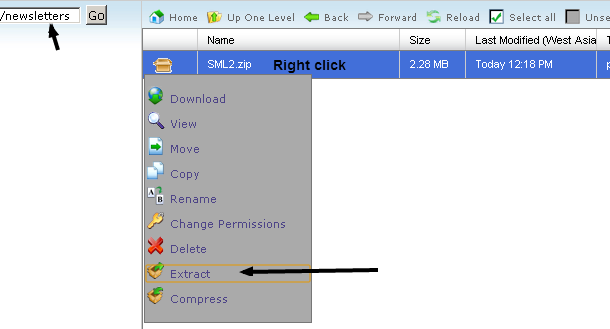
3. Now, here we have to create a database, a user for this database , and password from your cpanel account. Let's see the following image of step by step guide on creating database in cpanel.
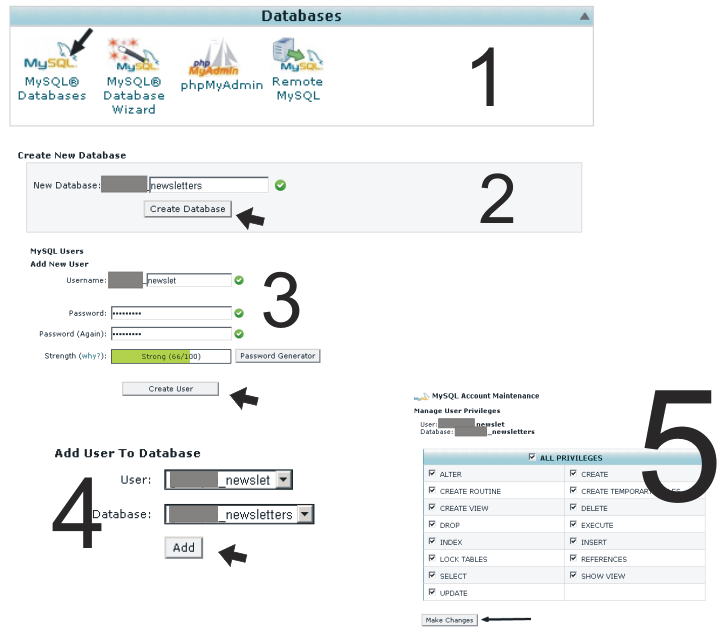
4. Open up the directory where you uploaded the simple mailing list php script, like this:

5. Press Ctrl + F and paste sml_schema.sql in the browser searcher, right click the file and download this file.
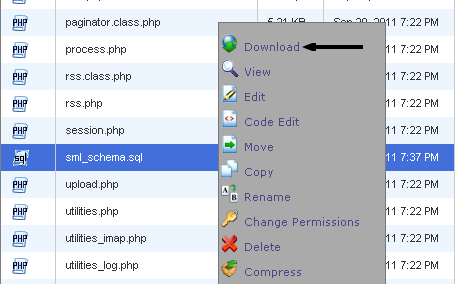
6. Let's move on to PHPmyAdmin from cPanel. Where we'll upload the file sml_schema.sql in the database which we just created before in the step 3. Let's see the process below on how to upload sql file into a database using phpmyadmin:
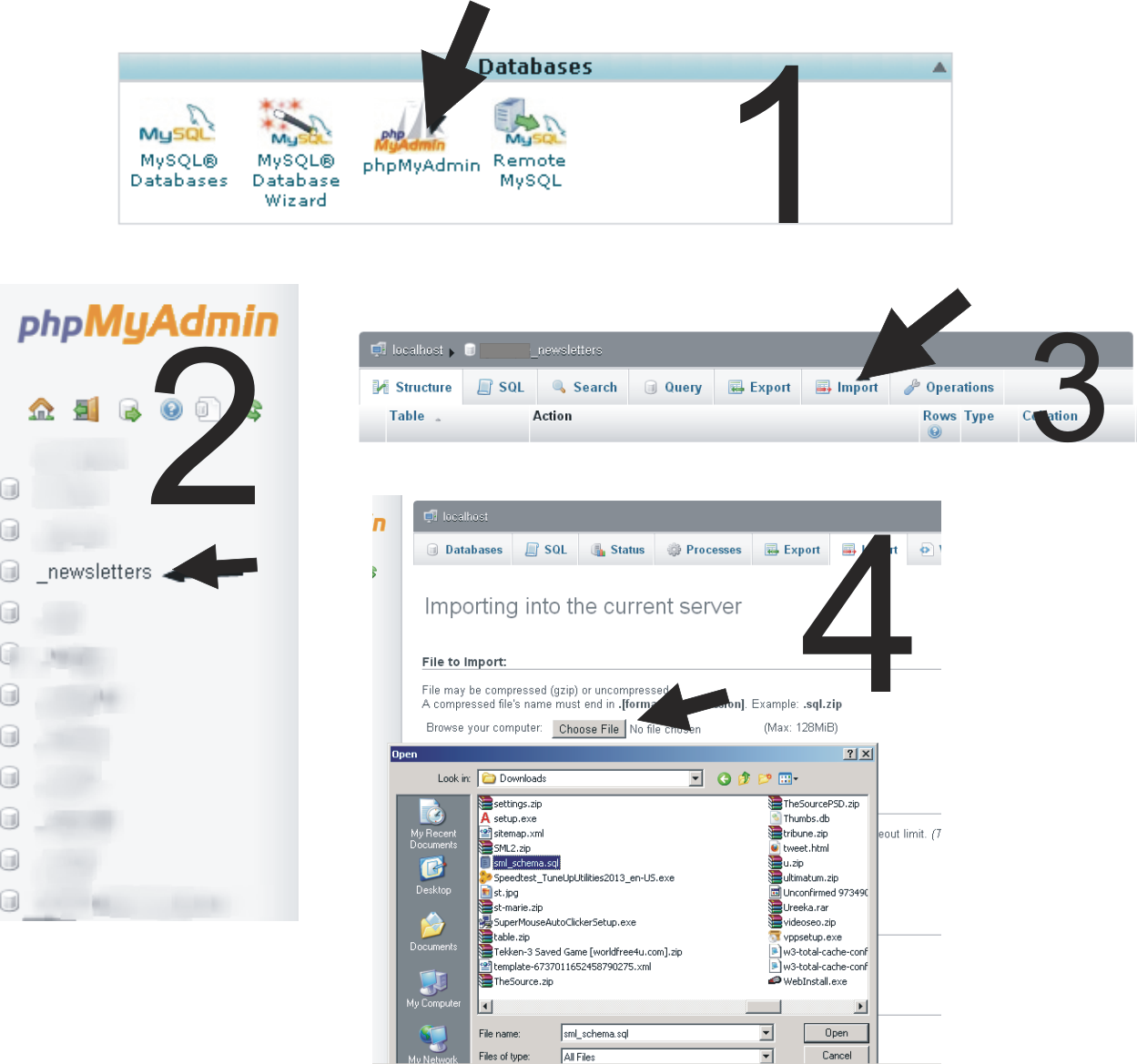
7. All we've done, now we need to add the information of the database into the config.inc.php file which you'll be able to edit by going to the root directory where you uploaded the .zip file of the script.
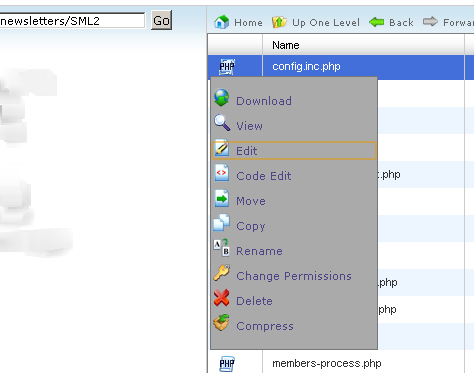
8. Finally, add the database information into the config.inc.php file, further see the following codes for better understandings:
< ?php
define("DB_SERVER", ""); use localhost or 127.1.1.0 between quotes
define("DB_USER", ""); User Database from step 3
define("DB_PASS", ""); User Password from step 3
define("DB_NAME", ""); Database name from step 3
define("SMTP_ENABLED", false);
define("SMTP_SERVER", ""); mail.yourdomain.com
define("SMTP_USER", ""); [email protected]
define("SMTP_PASS", ""); Email Password
define("SMTP_AUTH", true);
define("SMTP_PORT", 25);
define("IMAP_MAILBOX", ""); yourdomain.com
define("IMAP_USER", ""); [email protected]
define("IMAP_PASSWORD", ""); your email password
define("ADMIN_EMAIL", ""); Admin Email Address the whole script
define("CRON_ENABLED", true);Congratulations you've created your own mailing list, using the simple mailing list 2 beta 1 Php script and what's next start creating your mailing list today on https://www.yourdomain.com/newsletters/SML2/lists.php. Good luck.