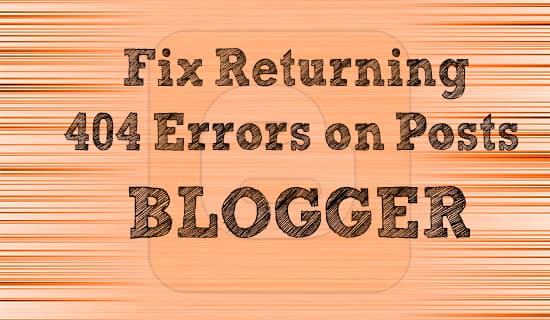In this article, I'm just going to show you guys very simple way to add Google Authorship in Blogger blog. I think many of you will not be able to understand what I'm talking about. Okay, let me explain it a little bit more.
Without a doubt, Google has a very strict search engine which has almost 200+ algorithms by which it pass each post of every website and after passing through these algorithms, it lists down the results our blog posts on its search engine. Google Authorship is one of those 200+ algorithms.
What actually Google authorship is? And how to get it?
The Google Authorship looks like this, you can see the information of my Google+ profile in the search result. This makes the search results more secure with honest profiles. This being the Google Authorship.
How to Verify Google Authorship in Blogger Blog
In order to verify Google authorship in Blogger, you must have a Google+ account with a clean profile photo of you. Make sure that you have a byline on each of your blog post like (by Muhammad Haroon).
1. Login to Google+ > View Profile > About > Links
2. Add your blog link in your Google+ profile. Follow these steps to do it:
- Edit the Contributor To section in your Google+ profile
- Click Add custom link, from the dialog that appears, and then enter the website URL there
- Click the drop-down list to specify who can see the link
- Click Save
3. Login to your Blogger account, go to Templates > Edit HTML
4. Now find </head>, usually it appears on the top of blog template HTML:
5. Add the following line of code just above the head section:
<link href='https://plus.google.com/u/0/114330732234991363517/posts' rel='author'/>
In the above code change the red link with your Google+ profile link. That's it.
6. Now, to assure that is your authorship is now verified or not. Use Google Rich Snippets Testing Tool and search for your homepage link: