LINE Messenger is best chatting suite to exchange free instant messages with friends whenever and wherever with one-on-one and group chats. LINE Messenger is available on all smartphone devices i.e, iPhone, Android, Windows Phone, Blackberry, Nokia, and Firefox OS. It's also available to Windows, Windows 8 and Mac OS for your PC. With LINE Messenger you can have real-time voice and video calls with friends at NO COST absolutely free with LINE. Don't wait to hear your loved ones' voices or see their smiling faces just make a call NOW. However, I'll add a guide about downloading and installing LINE Messenger for Windows users because majority of internet users use Windows as their operating system.
LINE Messenger Features
So, here I'm going to show you some methods of downloading and installing LINE Messenger in PC. Before I begin, let me tell you a little bit more about LINE Messenger. Here are the features that you will get on installing LINE Messenger in PC:
Features
- Video Calls
- Free Voice Calls and Video Calls!
- Free for international calls as well.
- Messages Delivered to You Quick!
- Making Communication More Enjoyable and Convenient
- Find all your favorite characters in the Sticker Shop!
- Useful info delivered to you from LINE’s Official Accounts
- And more waiting for you.
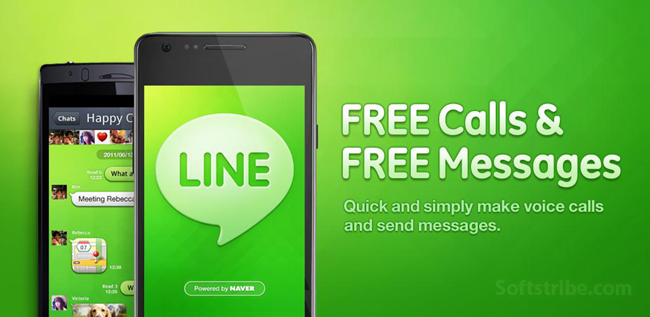
LINE Messenger for Smartphone Devices
- For iPhone
- For Android
- For Windows Phone
- For Blackberry
- For Nokia
- For Firefox OS.
LINE Messenger for PC OS
Alternative Method to Download and Install LINE Messenger in PC
There are two methods to install LINE Messenger in PC:
- Alternative method to install LINE Messenger in PC using BlueStacks App Player
Recommended Reading: Viber Messenger for PC
Alternative method to install LINE Messenger in PC using BlueStacks App Player
BlueStacks is an Android App Player that allows you to run Android apps on PC. BlueStacks App Player is the alpha version of an emulator that allows you to use Android on PC.
Follow the steps below to install LINE Messenger in PC Alternatively:
- First of all, install BlueStacks in PC
- After the BlueStacks installed in your PC
- A Start BlueStacks icon will automatically be created on the desktop, just start it.
- Once the BlueStacks launch completed, click My Apps button in the emulator
- Now, just have a App Search option under it
- Search for LINE Messenger
- Finally, you’ll see LINE Messenger Android app at the very first search result
- Now, you will need to login in to your Google account to install the LINE Messenger from Google Play to your PC
- Once you done this, the installation process will start (It will take a few minutes depends on your Internet connection)
Hints: If you are having LOADING issue with BlueStacks software simply install the Microsoft .net Framework software in your PC. Or comment below your problem.
Wait until the installation completed then look for LINE Messenger in your installed apps by clicking on My Apps tab. If you have any problem doing the process above kindly let me know, I’m here for you.
Hint: If you are using Windows 8, you should install this app from Microsoft app store.

