Toolbox is one of the most common and great feature that came along with Galaxy S5 (its like Apple feature) using Toolbox you can access your most commonly used Android apps within a couple of seconds. Toolbox is a floating app drawer. By default Toolbox feature of Samsung Galaxy S5 is turned off. The Toolbox will be really useful feature which offers you the most easy way to access most commonly used Android apps right from anywhere on your phone. As you may probably know the importance of Toolbox on your Galaxy S5.
How to ‘Turn On’ Toolbox on Samsung Galaxy S5
To Turn On the Toolbox feature in your Galaxy S5, then there are two places to turn it on. Following are:
First Way to Turn On the Toolbox:
- Go to Quick Settings panel (By simply pulling down notification tray and tapping the button in the top right corner)
- You’ll find the Toolbox icon
- It will turned on once you tapped on it
Second Way to Turn On the Toolbox:
- Pull down the screen from the top with the help of your two fingers to open it right up
- There you will see the Toolbox icon
- It will turned on once you tapped on it
How to Customize Toolbox on Galaxy S5
Once you successfully Turned On the Toolbox on your Galaxy S5, its time to customize it. Just follow the steps below:
- To customize the Toolbox, go to Settings menu
- Scroll down a bit where you will see Toolbox icon just tap on it
- Its Control panel now where you’ll find a toggle to turn it on and off (Turn it on)
- To add your favourite apps in the Toolbox just click the Edit link, for more see the screenshot below. (You can’t add more than 5 apps in the toolbox)
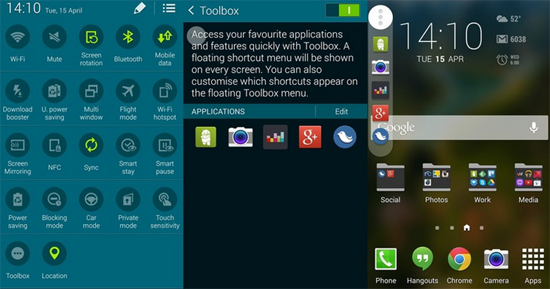
Comment your opinions below regarding Samsung Galaxy S5 Toolbox feature.


