Definitive Guide to Improve Page Load Time (Only WordPress)
Improving the page load time of a blog is very important task from both point of views, to deliver fastest content to readers over a webpage and in order to get a better ranking in search results because Google, Bing, Yahoo and other major search engines prefer fast websites and don’t tolerate lazy sites. So, here is my experiment for decreasing page load time in an SEO friendly way.
This article provides you a wider and definitive guide to improve page load time. If you really want to load your site faster than you should stay tuned and continue reading this article.

A Few Resources We Need to Improve Page Load Time
1. W3 Total Cache
W3 Total Cache is one and the most popular WordPress plugin which improves your WordPress blog’s page load time by flushing out some major parts from your blog like Page cache, the Database cache, Object cache, Minify, and Browser Cache. This plugin provides all in one user experience to make our WordPress blog a lot faster than ever. How to use W3 Total Cache?
2. Using CDN (CloudFlare)
CDN (Abbr: Content Delivery Network) is one of the best way to show faster content over a webpage. For this, there are many CDN out there over the web. However, using CDN is really a great way to give fast content delivery to visitors. I’ve reviewed about CloudFlare which makes it even easier to use a CDN with your WordPress blog just by replacing the nameservers in domain name system (DNS) dashboard. The CDN can make your blog even faster than ever, it also improves yslow grade of your blog. Check out How to Use CloudFlare CDN?
3. CSS Sprites in WordPress
CSS sprites means a collection of images placed in one image called CSS sprites. This maybe use in our blogs with the help of using CSS codes with the suffix of {background-image: url(images/sprites.png); and then specify the image’s background-position: 0 0; }.
More info: Check out CSS Sprites in WordPress.
4. AutOptimize
A WP Plugin which aims to save the bandwidth and speeds up our WordPress blogs. This plugin is highly comfortable with WP Super Cache. It concatenates all JavaScripts, minifies CSS styles, Optimizes HTML Code, and compresses all of them with YUI compression. It separately put the CSS styles on the top in wp_head, and scripts to the footer wp_footer. To use this plugin Click here.
5. WP Smush.it
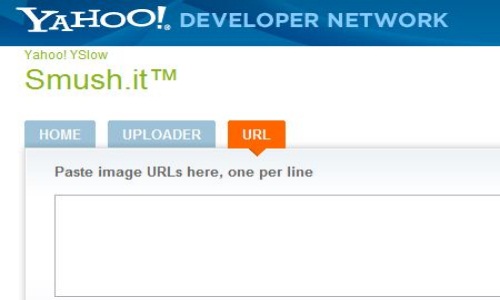 The Exception Performance Series started by Yahoo which recommends the website owners to use optimized images inside of their websites, and for that Yahoo started a script called Smush.it to optimize images which named as Yahoo Smush.it but gradually a WordPress plugin developer Alex Dunae who converted that script into a WordPress plugin named as WP Smush.it to make use of Yahoo Smush.it directly from WordPress dashboard rather than uploading images one by one to Yahoo, however we can smush the previous images too in WordPress with the same plugin.
The Exception Performance Series started by Yahoo which recommends the website owners to use optimized images inside of their websites, and for that Yahoo started a script called Smush.it to optimize images which named as Yahoo Smush.it but gradually a WordPress plugin developer Alex Dunae who converted that script into a WordPress plugin named as WP Smush.it to make use of Yahoo Smush.it directly from WordPress dashboard rather than uploading images one by one to Yahoo, however we can smush the previous images too in WordPress with the same plugin.
- This script strips meta data from JPEGs
- Compress JPEG images
- Converts certain GIFs to indexed PNGs
6. Enable Gzip Compression
The reason why we should enable Gzip over our blogs content like (JS, CSS, HTML, JPEG, GIFs, etc) because it’s the most popular method to load a webpage faster, if enabled. It benefits our websites by reducing more than 70% page size. However, nowadays most of the sites are using Gzip compression across the web. Gzip will load your site in just a few seconds.
For More info: 3 Methods to enable Gzip in WordPress.
7. Put JavaScripts in Footer
In WordPress it’s not that hard to move JavaScripts at the bottom of the page however out there in WordPress plugins repository lots of plugins available to move all the JavaScript in the footer. JavaScript to Footer is WP plugin which automatically moves JavaScripts in footer.
8. Add Expires Headers
The Expires Headers tell the browsers how often they should request a cached file from the server and till they should grab the old cached file from browser’s cache. This saves the bandwidth of the server, for more info: Adding Expires Headers in WordPress.
9. Leverage Browser Caching
To enable browser caching on your blog, you just need to edit HTTP headers and set expiry dates on certain files.
More info: Add Leverage Browser Caching in WordPress.
