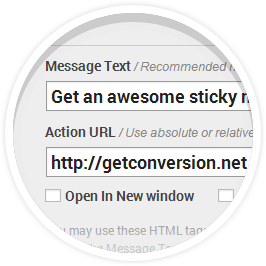How to Syntax Highlighting on WordPress Theme & Plugin Editor
Well, syntax highlighting is a feature that gives programmers and coding writers an easy way to manage their codes by making them colorful from head to tail. It helps coders to know from where an specific code starts and where it ends…
If you have been using WordPress and know a little bit about to code things up, then you probably know how to edit theme files or a plugin files in WordPress. Sure you do. However, WordPress don’t usually give syntax highlighting feature on its built-in coding editor and it makes things harder for especially programmers to understand and it wastes time. In this article, I am going to help you to add syntax highlighting on WordPress theme & plugin editor.
You may also like: 15+ Best Syntax Highlighting Editors for Web Development Coding
Syntax Highlight WordPress Theme and Plugin editor
If you have been working to customize your WordPress theme or adding more functions to WordPress plugin and playing around codes then you may find WordPress theme and plugin editor hard for this task, right? Because the built-in editor have not functionality for syntax highlighting that tells us about the codes by highlighting them from start point to end point. Steps to add syntax highlighting feature in WordPress theme and plugin editor.
In order to add syntax highlighting in WordPress plugins and themes editor, you have to install Syntax Highlight (how to install a plugin) plugin in your site and activate it. On activating the plugin will start working and you don’t have to configure anything because it is completely out of the box. Here is what you will be able to do with your WordPress site on activating syntax highlight plugin.
Syntax Highlight Plugin Features:
- Syntax highlighting in the themes and plugins editor
- AJAX save through CTRL+S
- Ask whether to leave when there are unsaved changes
- Change font size using Ctrl+=, Ctrl+-
- Configurable through Settings page
- Fullscreen mode (CTRL+Enter)
- Shortcuts (keybindings: Vim, Emacs and Default)
- Themes
- Internationalized
- Search and replace with regular expressions (CTRL+F, CTRL+H)
You are free to comment below if you have any confusion.