Download Latest SP Flash Tool for Android Smartphones (Windows)
SmartPhone Flash Tool (SP Flash Tool) is one of the best Android flashing tool that will help you to flash custom ROMs, stock ROMs on your Android smartphone. SP flash tool is the best firmware flashing tool one can use for their Android smartphone.
However, if you own Samsung smartphone then you might wanna use ODIN flashing tool that is specially built for Samsung devices and you can use Samsung Kies 3 to install Samsung USB drivers in case you face any driver issues in your PC. People are curious to flash this new Oreo 8.0 Android version and they are looking forward to download flashing tool for their PC. In this article, you will be able to download SP flash tool that you can use to flash Android smartphones.
SP Flash Tool
Just download SP flash tool and get your Android device flashed with KitKat, Ice cream sandwich, Jelly bean, Lollipop, Marshmallow, Nougat or even Oreo 8.0 latest Android firmware. You can install SP flash tool on your Linux and Windows based operating systems. With SP Flash tool software you can simply install any Android stock ROM, custom recovery image, any custom ROM, fixing of the hard bricked device of any Android smartphone.
SP flash tool will support any Android phone brand which has inbuilt Mediatek (MTK) chipset in it.
Features
- Flashing to Android stock ROM (scatter based)
- Flash custom ROM (scatter based)
- Advanced memory testing and verifying
- Application for fixing bricked device
- Erasing and easy formatting
- You can easily reset your MTK based device
- Read / Write parameters
Requirements for SP Flash Tool
- PC or Laptop
- USB data cable for your device
- MediaTek USB VCOM drivers or download auto driver installer
- Scatter file + files to be flashed
- Backup your device
Download SP Flash Tool v5.1524.00.000.zip
Download (SP_Flash_Tool_v5.1628_Win)
OR
Download (SP_Flash_Tool_exe_Linux_64Bit_v5.1520.00.100)
How to use SP Flash Tool and Flash recovery image
- Download the zip package from the downloadable links above
- Extract and ppen SPFLASHTOOL.exe
- Load the Scatter file ( Click Scatter Loading )
- Un-check all the boxes
- Click Recovery box from list (Here you will have to load recovery image according to your device)
- Now you can see Recovery box is checked and you can see the recovery image location ( un-check all other boxes)
- Turn off your device and connect your device
- Now, click the download button on top, If it ask click “yes”
- It is done
After you run, if it prompts green circle then congrats you have successfully flashed your MediaTek Android smartphone (using SP flash tool).

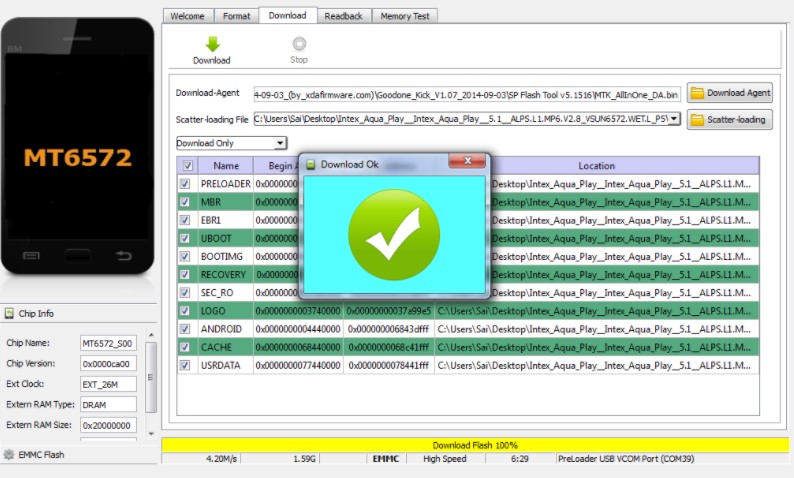
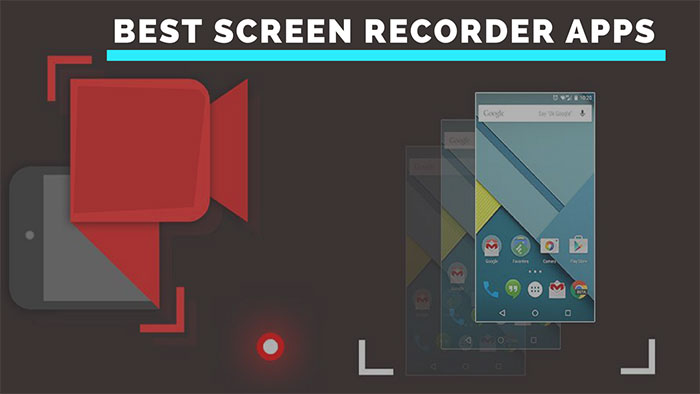
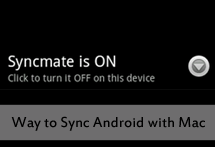
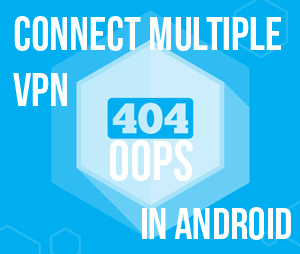

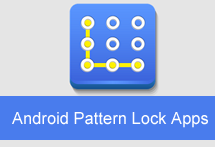
Thanks for the latest version of SP Flash tool.