How to Reduce High Resource Usage in WordPress
When I was using Hostmantis web hosting for my website and you know I use WordPress CMS as I love it. My web hosting providers were consistently advising me to reduce high resource usage otherwise they will suspend my account from Hostmantis. I tried a lot but couldn’t find any better solution for reducing high resource usage, at last I was suspended from my hosting plan (permanently).
So, I decided to write an article about high resource usage, how to reduce it in WordPress so this tragedy will not happen with my fellow bloggers and you know it takes two days to move my site to new server. softstribe.com was offline for 2 business days because I was moving to Arvixe web hosting which is really amazing (Servint is the best I’ve ever used.) I bought PersonalClass package from Arvixe Web hosting and Arvixe web hosting providers transferred my entire data from old server to new arvixe server for free. Thank God, my site become live yesterday. I will advice you to get for Arvixe web hosting if you want a reliable web hosting for your site. I used the following coupon code for 20% off.
Coupon code for Arvixe: WHGC20OFFDISCOUNT
Reducing High Resource Usage in WordPress
At the very first place, I want to tell you about high resource usage why does it occur while we don’t know. High resource usage problem comes when we use tons of plugins in our WordPress blog and also for those plugins that were not coded correctly. And in order to reduce high resource usage we must take into account that the plugins that we are using must be clean, pretty coded and works perfectly also degrade those that you are not using but are still activated in your blog. To find out which plugins are making high resource usage problem in our WordPress blogs here some quick steps that we are going to take so we can reduce this problem:
1. Reduce the Number of Plugins
How many plugins are you using in your WordPress blog. About 50 – 70 and so on. Do you really use them? Oops, no… Then why those plugins are still activated there in your WordPress blog. Do you know these activated plugins can also make your blog load lazily and increase the high resource usage. Let me tell you that only use those plugins that you need for your blog. Do you know I had around 51 plugins activated plugins when I first join blogging since 2011 February? And I was hit with the hammer of my web hosting provider, because of tons of activated plugins and high resource usage plus those plugins were also making my site load lazy, so I scale up the plugins and come up with only 17 plugins to use in my blog with a new host.
2. Always use Caching Plugins
Ultimate Guide to W3 Total Cache WordPress Plugin. Yet a top plugin which let’s you make your site load faster in just a few minutes. This plugin provides all in one user experience to make your site a lot faster. It caches your entire blog whenever you make any changes like installing and activating plugins/themes or even WordPress core. W3 Total Cache help you to drastically reduce high resource usage by caching static pages of your blog. And makes a copy of your entire site to show your visitors whenever they visit your blog.
Download – How to Configure it?
3. Disable WP-Cron
Disabling WP-Cron the core function of WordPress that manages all your scheduled events, which creates high resource usage problem when millions of traffic come on your site then it is necessary to disable it (WP-Cron), otherwise on each single visit on your site WordPress load WP-Cron which leads to resource usage problem. So, to disable WP-Cron, just add the following line of code in your wp-config.php paste the following code after this code define(‘WPLANG’, ”);:
define('DISABLE_WP_CRON', true);
4. P3 (Plugin Performance Profiler)
P3 (Plugin Performance Profiler) WordPress plugin helps you to analyze and measure what are those things are that makes your blog load lazy. Often times, WordPress blogs load slowly just because of poorly coded plugins or because there are so many of them. However, P3 WordPress plugin helps you to find out directly which makes your blog load lazy. This plugin uses the canvas element for drawing charts and requires Firefox, Chrome, Opera, Safari, or IE9 or later. This plugin will not work in IE8 or lower.
How to use P3 (Plugin Performance Profiler) WordPress plugin?
After installing and activating P3 in your WordPress blog, just follow these steps:
- First of all navigate to Tools > P3 Plugin Profiler
- Where you can see the number of plugins that are currently activated on your blog, the number of MySQL Queries on every single page visit, and so on…
- Click on Start Scan > Auto Scan button to know about which plugins are conflicting and making your blog lazy + increasing the high resource usage problem
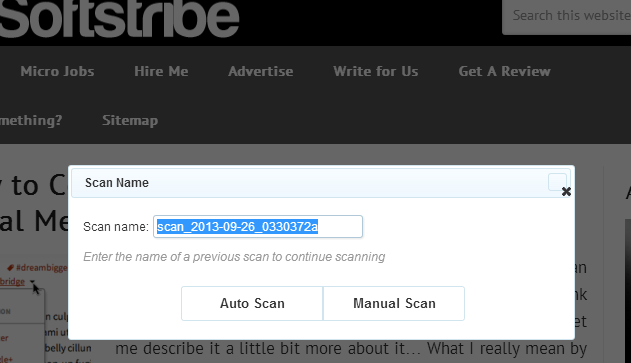 Now, finally you can see that which plugins are consuming high resource usage.
Now, finally you can see that which plugins are consuming high resource usage. 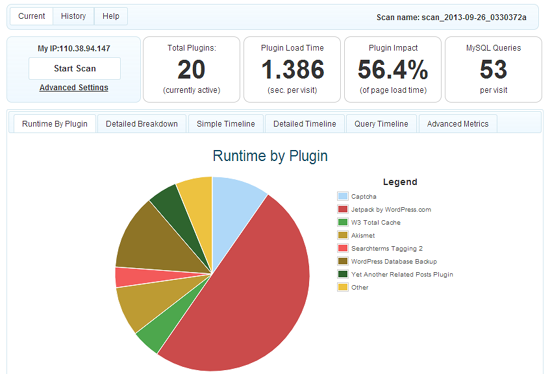 All you need to do is to delete those plugins which are not in used and even also delete those plugins which are less useful before your web hosting providers kick you out of their server. Thank you for reading…
All you need to do is to delete those plugins which are not in used and even also delete those plugins which are less useful before your web hosting providers kick you out of their server. Thank you for reading…


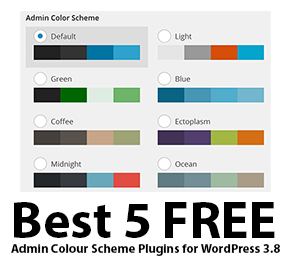
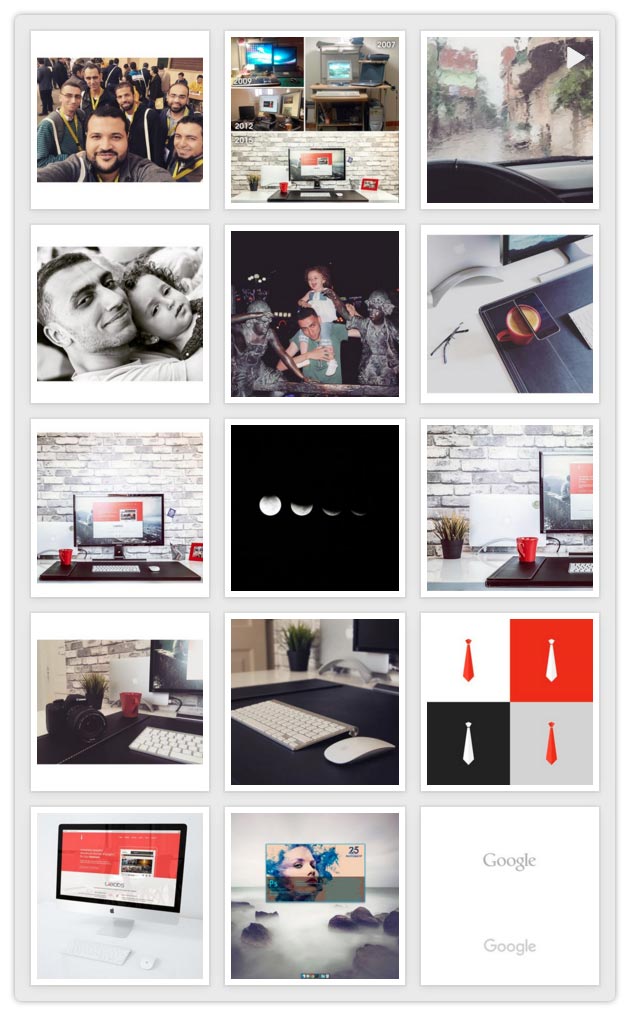
Your first point is somewhat invalid. It’s not the number of plugins that affect you site loading, but the quality of the plugins you use. If I’m not mistaken, Matt Mullenwed (the founder of WP) use almost or more than 30 plugins, and other notable developers such as Pippin WIlliamson use almost 50 plugins.
Hi @Rudd, the first is highly recommended point as many experts said about reduce the number of plugins.
Thanks you for sharing this great tutorial. now, I’ve successfully reduced and solved my server resource usage problem. Thank you Muhammad haroon Once again.
You are welcome Muhammad Inayat if you like my article. Feel free to read the other articles over at softstribe.com and I’m sure you will find some good and valuable content for you.
Wp-corn and P3 are new plugins for me. I didn’t know about them before. Thanks for sharing.
No problem 🙂 Keep enjoying.