How to Upload External Images to Media Library in WordPress
I know that many people use other image hosting services (like Flickr, Instagram PhotoBucket, etc) to upload their personal images. Sometimes we embed those images in our WordPress blog posts/pages to display these pictures drag from third-party image hosting service providers on our WordPress blogs. If you have done this previously on your blog and don’t like to have it any more on your blog then it’s time to upload these external images in media library of your WordPress blog. Means, in this article you will learn how to upload external images right into WordPress media library in just one-click.
Recommended: Before you begin learn How to import external images in WordPress even you can also cleanup unused media files from your WordPress blog.
Do you have images embedded in your blog posts/pages that are hosted on third-party image hosting sites like Flickr? If so, now you can magically change the path of those images to your own path just like a magician. This is an automatic way to copy the media files from external sources into your Media Library of your WordPress blog. It doesn’t ask you to edit and change the image path from each single post/page, everything is automatic after all. As nobody like wasting time everyone wants a new fast way to accomplish a task. I hope that you will like to code of your site to be automatically updated to point to the new image in your Media Library rather than the external link to Flickr or other site.
To begin just install and activate image teleporter in your WordPress blogs. Once you done this, simply navigate to Settings > Image Teleporter where you will find this:
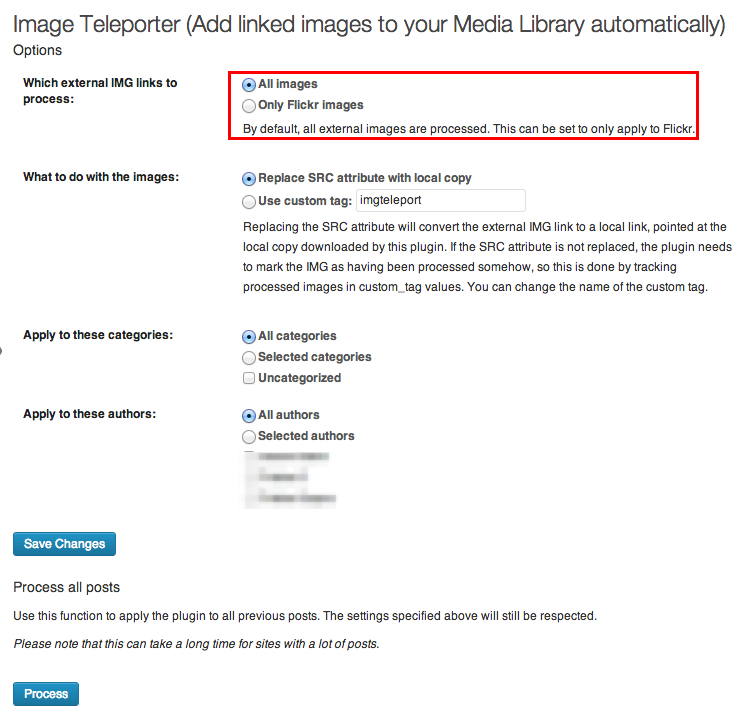
That’s how we magically update the externally hosted media images, upload these images in our own WordPress blog media library and link these images to posts/pages exactly as they were before.


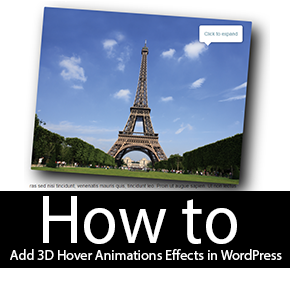

Does it work on flickr only? what about other sites or WordPress app that normally display wpid while uploading
It works on all external sources doesn’t matter whether the image is on flickr or somewhere else. Didn’t you read the entire article?