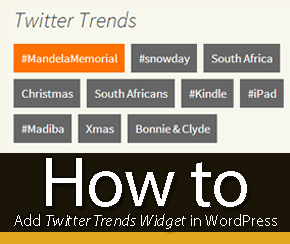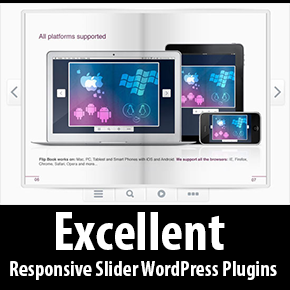How to: Search and Replace Key Phrase in WordPress?
 Mistakes are always occured by us, Isn’t this true? I know, there are many things, I’ve also done previously wrong on this blog! e.g. spell mistakes etc. You also would have done many mistakes. So, I was finding a way, so that I can edit all my previous posts within seconds, then I found Search Regex, a WP Plugin. Search and Replace Key Phrase in one time using this plugin.
Mistakes are always occured by us, Isn’t this true? I know, there are many things, I’ve also done previously wrong on this blog! e.g. spell mistakes etc. You also would have done many mistakes. So, I was finding a way, so that I can edit all my previous posts within seconds, then I found Search Regex, a WP Plugin. Search and Replace Key Phrase in one time using this plugin.
This Plugin adds a set of search and replace functions from your WordPress blog content (Comment, Author Bio, Post, Pages, etc).
Understanding, the above introduction of Search Regex, cannot be done by most. Let me tell you clearly, with an example.
Did you make mistakes too?
Do you know? Most folks in the world of blogging makes lots of mistakes in the beginning, and when he/she succeeded in the career of blogging. There are lots of mistakes from base of their blogs, such as spell mistakes, ! , ? and . signs, and others. At a time they realize so, to correct the mistakes they made. Correcting these is a good choice, not by editing each post but by using Search Regex without the expenditure of time in editing posts. Additionally this plugin is available in Three Languages i.e, English, Arabic, and Belarusian.
Usage
1. Download and activate this plugin.
2. Go to tools > Search Regex. You will be seeing a page, where you can search and replace a word with another one. The use of this plugin is quite simple, just follow these instructions.
Note: Backup your database, before using it because it may also be harmful to use it without having a backup.
Plugin Options
Source: Post Content, is there. Mean I’m ordering the tool to edit a specific text from Post content, there are other different sources too. Like comments, author name, author url and other etc.
Limit: It asks us, how much words it should replace? then, specify a quantity or leave it with No Limit = Unlimited.
Order by: Ascending or Descending, choose anyone from them. It is not so important, but I’d recommend you to keep it Ascending.
Search Pattern: In the ‘Search Pattern‘ field, we have to enter the text to look for (which gonna be replace with the other in Replace Pattern).
Replace Pattern: In this field, add the text you’ve to replace with other. Simple! Hope you would understand both fields.
Regex: Checking this will enable regular expressions.
Resulting:
After setting the form up, simply, we have to search and replace them with one another. So, there are three buttons, you can use. See what they do?
Search: Click this button first, this’ll try to find the Phrase entered in the Search Pattern. It will only investigate, not replaces any phrase.
Replace: It replaces the phrase/pattern, but not replacements will not be saved in the database. Means it is just a preview of replaced words. Alright!
Replace and Save: Can say, it is the magic button, which works very good. After you setup all the things, clicked the previous both buttons too, just then hit this button. This will save all the replacements in your database..
Thanks for reading.