How to Reset All Users Passwords in WordPress
In this article, I’m going to show you how to reset all users passwords in WordPress all at once. The reason why should you need this option or when it will be needed, is that this option will help you when your site is at risk of getting hacked near in future time. This is recommended to reset all users passwords at the very first place when your site is at risk. This article will surely save your time and let’s you reset all of your guest bloggers, authors, contributors, administrators passwords at one time rather than requesting them by sending email address.

If you think that your site is about to hack or sooner than later it will be hacked. Then you should immediately reset all passwords of your blog users. For this all you have to do is simply install Emergency Password Reset WordPress plugin in your and follow the steps below:
Quick Steps
- Once the plugin is installed, go to Users > Emergency Password Reset
- Click Reset all passwords button
This plugin will automatically reset passwords of your blog users which includes the admin user who initiated the password reset option also the plugin will send an email to all of blog users containing their new passwords automatically.
Recommended Reading: Quick Tips to Recover Hacked WordPress Blog
Tips to Improve WordPress Login Security
There are a lot of things in WordPress security that you should care about, especially the WordPress login page. So, I’ve written many articles about how to improve your WordPress login security.
- At first place, you should force all users to keep strong passwords for your WordPress profile.
- Add an extra layer of security by password protecting your WordPress admin (wp-admin) directory
- The hackers access your blog’s login form from the default location (Yoursite.com/wp-admin) and make unlimited failed login attempts using the default login information (Username= admin, and password=pass be careful about it). To prevent these failed logins you should limit the login attempts.
- Just another tip that you should do in your blog is to add Google Authenticator’s 2-Step verification to your site.
Recommended reading: Top 8 Best Security Plugins to Protect Login Area in WordPress

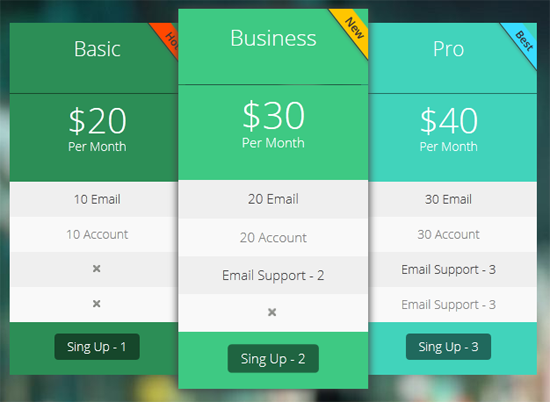
What a nice post but why don’t set your category in this post, I mean to say that in this your post you will not set category. But thanks to update us we appreciate you to writing for us
Hi @Shahnawaz brother, thanks for letting me know. And I’ve corrected my error now.