How to Update Samsung Galaxy Note 3 N900 on Android KitKat 4.4.2
[glossary id=’16328′ slug=’android-kitkat’ /] 4.4.2 update is now available for the Galaxy Note 3 N900. Samsung have not released the Android 4.4.2 KitKat update for Samsung Galaxy Not 3 N900 globally. As usual carrier banded devices will have to wait a little longer. For those who already have receive the update on the Note 3 N900 simply follow the steps below to update your phone’s software within a couple of touches.
How To Update Galaxy Note 3 N900 via OTA
To update your Galaxy Note 3 N900 via [glossary id=’16309′ slug=’ota-update’ /] simply follow the steps below:
- Make sure that your phone is connected with stable internet connection (Wi-Fi or data network)
- Go to Settings
- In Settings look for About Device commonly it’s placed at the bottom of the page and tab on it.
- Next select software update from About device screen and tap on Update option
- You should see an update, press OK to download and install (Make sure your wi-fi connection is ON and connected with your phone)
- It will take a few minutes to complete and your device will automatically reboot to complete the installation process
If you device did not receive any OTA update then you will see this message: The latest update have already been installed. Check back within few days or simply jump and update your Galaxy Note 3 N900 with the help of Samsung Kies Mini.
How To Update Galaxy Note 3 N900 via Samsung Kies Mini
- Make sure you’ve stable internet connection on your PC
- Now, download and install Samsung Kies on your PC
- Simply, turn ON your device (if it’s switch off)
- Run Samsung Kies Mini on your computer , and use the USB cord to connect your device with your PC here
- Wait until the Samsung Kies Mini will detect your device
- Once your device is detected in Samsung Kies Mini you will see a New [glossary id=’16317′ slug=’firmware’ /] Upgrade is made available for your device
- Press the Firmware Upgrade button to proceed to the next step
- Now, follow the instructions given on the computer screen, your device will be reboot automatically once the upgrading process done
- Once done, you can now disconnect your device from your PC
- That’s all.
Once again, if you see this message: This is the latest firmware in Samsung Kies Mini, then your device didn’t receive the latest update on Samsung Kies.
How To Update XXUDNA6 Android KitKat 4.4.2 On Galaxy Note 3 N900 Manually
Now, it’s time to update Galaxy Note 3 N900. Before we go to update note 3 on the [glossary id=’16732′ slug=’official-firmware’ /] XXUDNA6 Android 4.4.2 KitKat, please read the prerequisites in order to properly get started:
Prerequisites
- The battery should be charged at least 70% to prevent any power interruption during the installation
- Enable USB debugging mode on your device
- Make a NAndroid ROM Backup
- Install the USB drivers for your Samsung Device.
Follow the steps below to Update XXUDNA6 Android KitKat 4.4.2 on your Note 3:
- First you need to download Odin 3.09 and install it in your PC
- Download Firmware .zip file (It will take a few minutes to download) and extract it on your computer desktop
- You will get a .tar.md5 file from the firmware .zip file
Let’s begin…
- First of all, Switch Off your Android device
- Now, [glossary id=’16947′ slug=’enter-download-mode’ /]
- Run Odin3 3.09.exe on your PC
- Connect your device with your PC using USB cord
- Once your computer establish the connection between your device, and Odin 3.09 will recognize your device
- If Odin recognize your device, it will display you “added” text message in the message section and the [glossary id=’16969′ slug=’idcom-section’ /] will turn either yellow or blue
- In Odin, click the AP button, and select that .tar.md5 file (from desktop in step 3)
- In Odin, Check the Auto Reboot and F. Reset Time boxes like so:
- Read the steps once again to double-check and verify if every is going correct, then hit Start button
- Once flashing completed, Galaxy Note 3 N900 will reboot and Odin will display the PASS message with green background in the left-most box at the very top
- Now, you can unplug the USB cord from your computer and disconnect your device from PC without any hesitation
Congratulations, you have successfully updated your Galaxy Note 3 N900 on XXUDNA6 Android KitKat 4.4.2 firmware. To check if your phone is running on that latest firmware simply follow this:
Go to Settings → About device



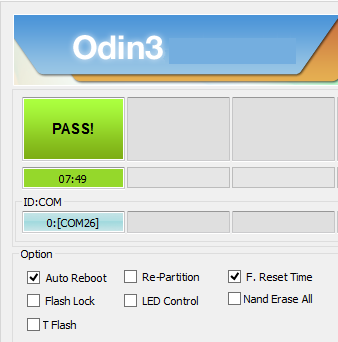


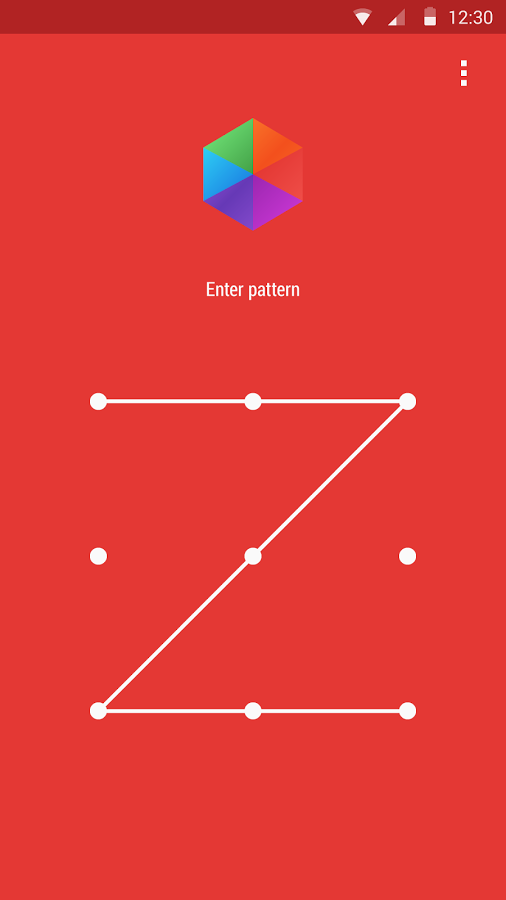
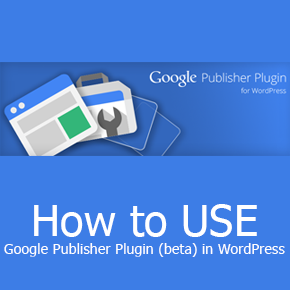
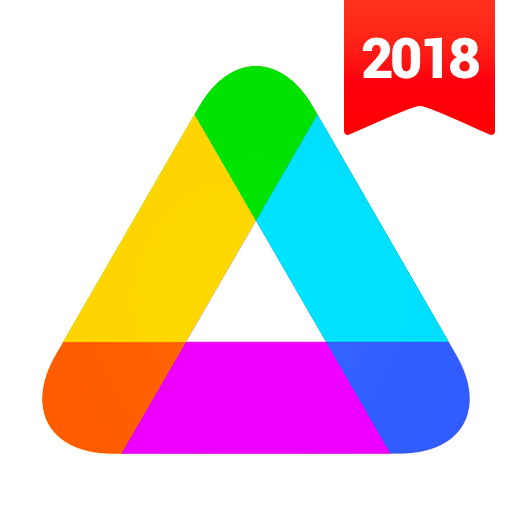

Thankyou so much i was just looking this and find this good website .
My foun note3 is not spporeted in 3G coverg in 3G aria