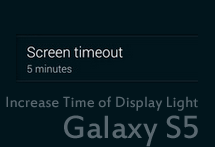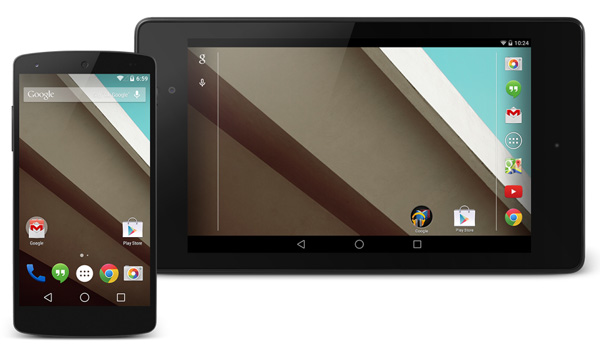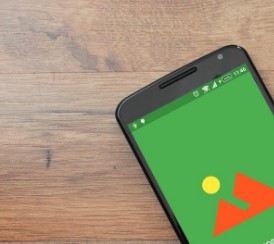How to Root Samsung Galaxy Note on GingerBread 2.3.5 with KJ1 Firmware
You will need to downgrade your device when you want to update the version of your Android phone. It’s necessary but in some cases it is recommended. I have just find out a way to root Samsung Galaxy Note to KJ1 ROM for GingerBread Users.

Downgrading Samsung Galaxy Note to KJ1 ROM
First of all, you’ve to download the KJ1 ROM from here.
Then download Odin 1.85 and launch it in your computer.
Extract downloaded KJ1 ROM file here you will see .tar file. Please be sure that your device is charged up to 70% while rooting, and disconnected from the PC. Now click “PDA” in Odin and select “SGN_XX_OXA_KJ1_FACTORYFS.zip which is KJ1 ROM”.
To make sure your computer recognizes the Galaxy Note, you will have to go to Developer Options and make sure that USB Debugging is checked.
Enable USB debugging. (All apps > Settings > Manage Applications > Development > USB Debugging – check box)
Kindly, reboot your Galaxy Note in download mode. Turn Off the device and hold volume down + home + power buttons simultaneously to boot in download mode. Press the volume up key, when you see green Android. Now, connect the device with USB cable to your computer.
Once your device is connected to the PC, a yellow ID:COM box should appear in Odin. If it didn’t appear, install Kies on your computer and it should work fine now.
If everything went good, make sure you did not check anything else in Odin and that Kies is closed, then press Start. After Odin flashes KJ1 on your Galaxy Note, you should wait for the device to reboot twice and then you are done.
Note: Download links are collected from internet and various sources. We don’t host them and we’re not responsible for any damage in your device. Here, we’re putting our best to collect and publish accurate articles. Please, follow the tutorials at your own risk.