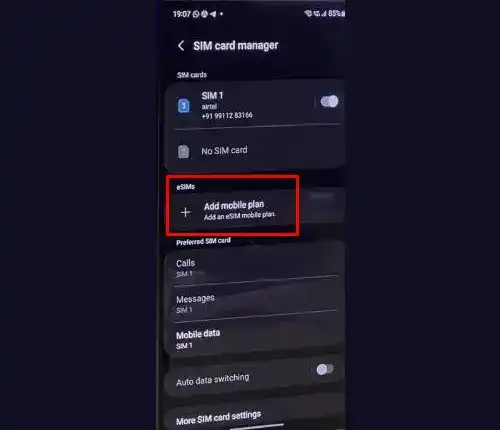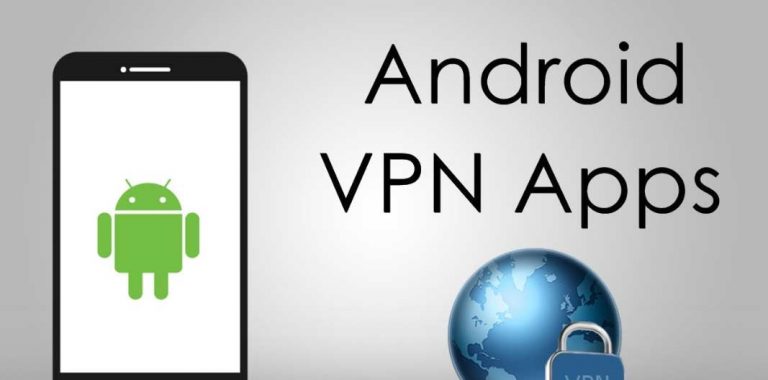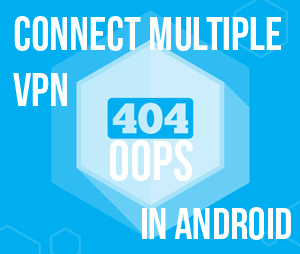How to Fix Insufficient Storage Available Error in Android
We know that Android is biggest smartphones/tablets and mini PCs operating system and have successfully conquered a great part of OS world. Big mobile companies like Samsung, LG and other smartphones/tablets manufacturers are integrating Android OS to be their devices’ as to be their operating system because there are thousands of people who are developing Android apps day by day. You must also take care that you should not install unauthorized Android apps in your device because of hacking issues (Android Apps Can Hack Gmail But Amazon hacking is Tough). Before I begin to show you how to fix insufficient storage available error in Android, you should also know that if you device is having problem downloading Android apps from Google play you must take a look into it (if your device is not facing such issue you are free to go).
Recommended reading: Top 10+ Best Device Cleaner Android Apps
Fix Insufficient Storage Available Error in Android
First of all, let’s take a look into this “Insufficient Storage Available Error” why actually this error appear while you didn’t do anything worst. This error appears when you try to install Android apps from Google play and accidentally you get a “Insufficient Storage Error” because there is not much space available on your device. Usually, this error alert appear when you download large size app or transferring files between two devices. This is the most common issue that is happening among Android users when they try to install Android apps from Google play on their Android devices. Don’t panic, just read the rest of article to solve this problem in seconds.
App Cache Cleaner – 1Tap Clean
To fix insufficient storage available error on your Android device we are going to use an Android application called “App Cache Cleaner – 1Tap Clean” if you are not able to download this application from Google play because of insufficient storage available error on your Android device then you need to download App Cache Cleaner – 1Tap Clean application in .apk format (← follow this article to download app in PC) and using your USD cord you will have to move the .apk app to your smartphone/tablet SD card from your PC. Now, to install the .apk file read this article.
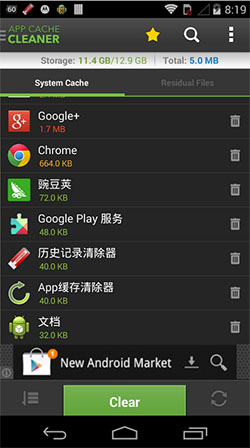
Steps to Fix Insufficient Storage Available Error in Android
Finally follow the steps to Fix Insufficient Storage Available Error in Android:
- As we have installed App Cache Cleaner simply launch the App Cache Cleaner app
- Once you launched the app on your Android device, it will automatically calculate the overall cache size of all Android apps that are running on your Android device
- At the bottom you will see a clean button and on clicking the clean button the app will clear cache for your smartphone/tablet
- Or you don’t want to remove cache for any specified or a couple of applications then there is Recycle Bin button beside every app on the App Cache Cleaner settings just click the recycle bin button one by one for your desired apps
- After clearing the cache now you will have a good space on your device and you can easily install the apps
- Using App cache cleaner Android app you can also Schedule Reminders to clear the apps cache at certain period of time or even when the cache size reaches the maximum amount
- To schedule you can just do Auto Clear All Cache at a certain period of time by going to Settings → Scroll down and then simply clicking over the Auto Clear Interval
You have successfully fixed insufficient storage available error in your Android device. Feel free to comment below if you want any solutions.